Camera settings – Samsung SPH-M900ZKASPR User Manual
Page 119
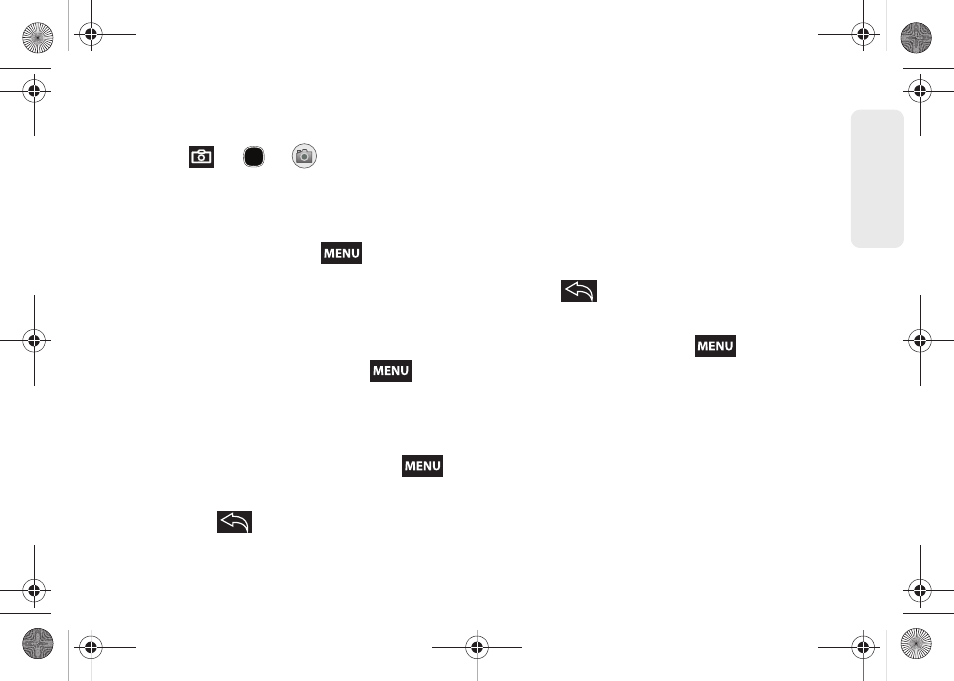
107
Ca
me
ra
2.
Using the device’s display screen as a viewfinder,
aim the camera lens at your subject.
3.
Press
or
or
until the shutter
sounds. (Your device automatically saves the
picture to the
DCIM
folder on the microSD card.)
Camera Settings
1.
From camera mode, press
and adjust any
of the following options:
Ⅲ
Switch to Video
to switch to the Camcorder mode
(to record videos).
Ⅲ
Gallery
to access the Gallery of stored camera
images.
●
Tapping Gallery and pressing
reveals
gallery-specific options such as
Capture
picture
,
Capture video
,
Slideshow
, or
Settings
.
●
Tapping
Gallery
while in the Camera mode
opens the
Camera pictures
gallery.
●
Tap an image to open it, and press
for
options such as
Slideshow
,
Share
,
Rotate
,
Delete
,
Crop
, and
More
.
●
Press
to return to the previous screen.
Ⅲ
Settings
to access camera hardware settings:
●
Store location in pictures
to activate the
on-board GPS hardware and attach current
location information to any new pictures.
●
Select video quality
to adjust the image quality.
Options include
Low
and
High
.
●
Select camera flash
to activate the built-in flash
and provide an additional light source for new
pictures taken with the Samsung Moment™.
2.
Press
to return to the previous screen.
Flash
1.
From camera mode, press
and tap
Settings > Select camera flash
.
2.
Tap an option:
Ⅲ
On
to activate the flash for one shot.
Ⅲ
Off
to deactivate the flash.
SPH-M900.book Page 107 Tuesday, March 2, 2010 10:27 AM
