Service alerts, Power on/off, Display settings – Samsung SCH-R630LBAUSC User Manual
Page 96: Banner
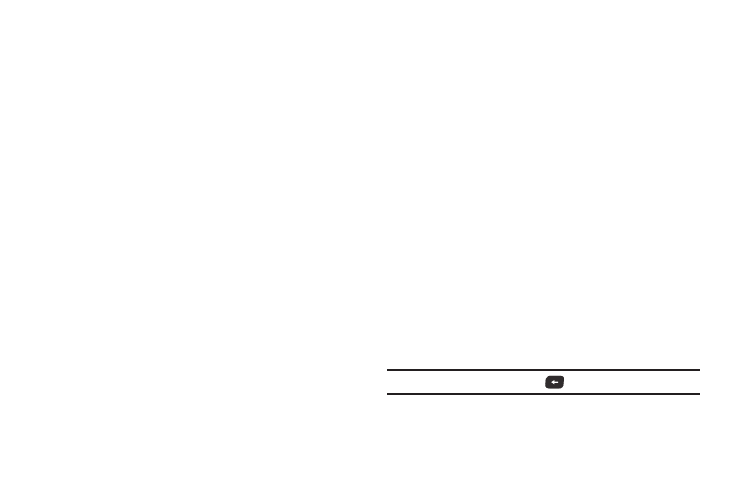
93
2.
Slide your finger around the Keypad Volume menu or press
the Volume key (on the left side of the phone) Up or Down
to select one the following volume settings:
3.
Tap Set to save the setting.
Service Alerts
You can set your phone to sound an alert whenever you enter or
leave your service area, every minute during a call, as well as
other options.
1.
From the Sounds Settings menu, tap Service Alerts. The
following Service Alerts options appear in the display:
• Roaming — Sounds an alert when you leave your home service
area.
• Minute Beep — Sounds an alert 10 seconds before the end of
each minute a call lasts.
• Call Connect — When you make a call, an alert sounds when the
call is answered.
2.
Tap the desired Service Alert setting(s).
Power On/Off
You can set a melody to play when you power your phone on or
off.
1.
From the Sounds Settings menu, tap Power On/Off. The
following options appear in the display:
• Power On — Set the Power On melody to play (tap On) or not (tap
Off) when you power on your phone.
• Power Off — Set the Power Off melody to play (tap On) or not (tap
Off) when you power off your phone.
2.
Tap the desired Power On/Off setting(s).
Display Settings
Using the Display menu, you can set the menu style, set the
Home screens and Lock screen wallpapers, customize the
backlight settings, and more.
ᮣ
From the Settings menu, tap Display Settings. The
following sections describe the display sub-menus in
detail.
Banner
Create your own personalized text greeting that appears in the
display while your phone is in Standby mode.
1.
From the Display Settings menu, tap Banner. The
Personal Banner text entry screen appears in the display.
Note: If necessary, press and hold the
key to erase an existing banner.
• Sound Off
• Medium
• Low
• Medium High
• Medium Low
• High
