Menu navigation, Main menu navigation, Return to the previous menu – Samsung SCH-R630LBAUSC User Manual
Page 17: Using the shortcuts screen, Shortcut screen
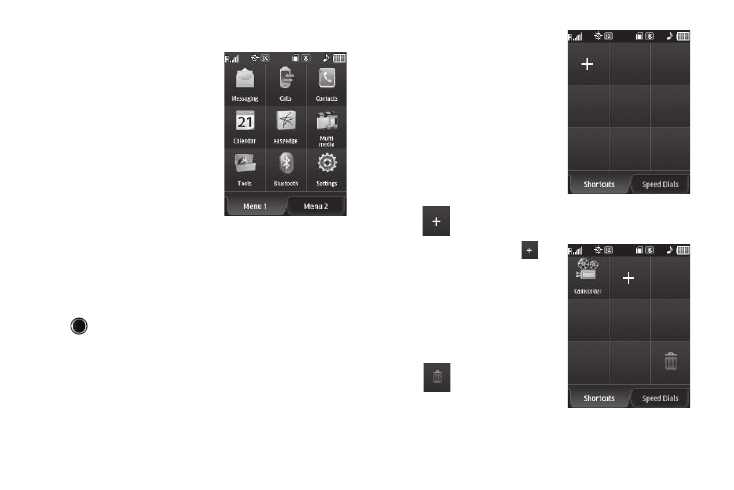
Understanding Your Phone 14
Menu Navigation
Main Menu Navigation
There are two Main Menus: Menu1
and Menu2.
To access your phone’s menus, tap
the Menu soft key, other soft keys,
or icons on the Widget Tray or
Shortcuts screen.
1.
In Standby mode, tap the
Menu soft key. Main Menu1
appears in the display.
• To view Main Menu2, tap the Menu2 tab at the bottom of the
screen.
2.
To access a menu or sub-menu named in the display,
select the appropriate icon.
Return to the Previous Menu
Press
to return to the previous menu.
Using the Shortcuts Screen
Shortcuts are special buttons that you can use to launch
particular phone features and functions. You can initially access
the shortcuts on your R630 phone by displaying the Shortcuts
screen.
Shortcut Screen
The Shortcut Screen is an easily
accessed array of buttons that acts
like a menu for accessing particular
phone features and functions.
1.
To open the Shortcut screen,
tap the Shortcuts soft key. The
Shortcust screen appears in
the display, showing the
following available shortcut.
2.
To add a shortcut, tap
,
then select the desired
shortcut from the Shortcuts
list. The selected shortcut
appears in the Shortcuts
screen along with the
following shortcut.
3.
To use the new shortcut,
simply tap it.
Add Shortcut.
Delete Shortcut.
