Quality, Camcorder settings — settings tab, Review – Samsung SCH-R630LBAUSC User Manual
Page 70: Start sound, End sound
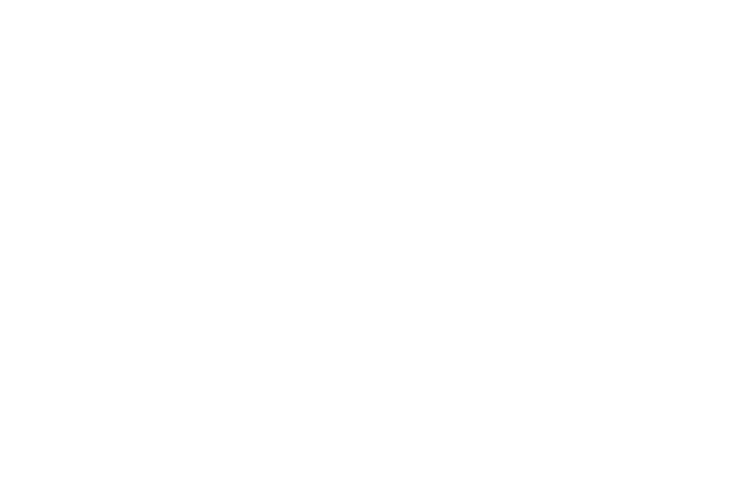
67
• Black & White — Subjects and pictures appear in black and
white.
• Sepia — Subjects and pictures appear in a brownish-gray hue.
• Aqua — Subjects and pictures appear in an aqua hue.
• Negative — Subjects and pictures appear in inverted colors.
2.
Select the color effect of your choice. You’re returned to
the camcorder viewfinder screen.
When you record your next video, the phone’s display
previews your subject image with the selected color effect.
Quality
You can affect how much your video is compressed, thereby
reducing it’s overall size (not to be confused with the Size
setting).
1.
In Camcorder mode, press Options
➔
Camcorder tab
➔
Quality. The following options pop-up:
• Super Fine
• Fine
• Normal
2.
Select the quality setting of your choice. You’re returned to
the camcorder viewfinder screen.
Camcorder Settings — Settings Tab
Review
1.
In Camcorder mode, press Options
➔
Settings tab
➔
Review. The following options pop-up:
• On
• Off
2.
Select the Review setting of your choice. You’re returned to
the camcorder viewfinder screen.
Start Sound
Choose from two different sounds whenever you begin video
recording. Aside from being a cool sound effect, Start Sound acts
as an audible reminder that your camcorder has begun recording
a video.
1.
In Camcorder mode, press Options
➔
Settings tab
➔
Start
Sound. The following options pop-up:
• Off
• Start Beep
2.
Select the desired start sound. You’re returned to the
camcorder viewfinder screen.
End Sound
Choose from two different sounds whenever you stop video
recording. Aside from being a cool sound effect, End Sound acts
