Point, click, and send pictures and videos – Samsung SCH-R630LBAUSC User Manual
Page 75
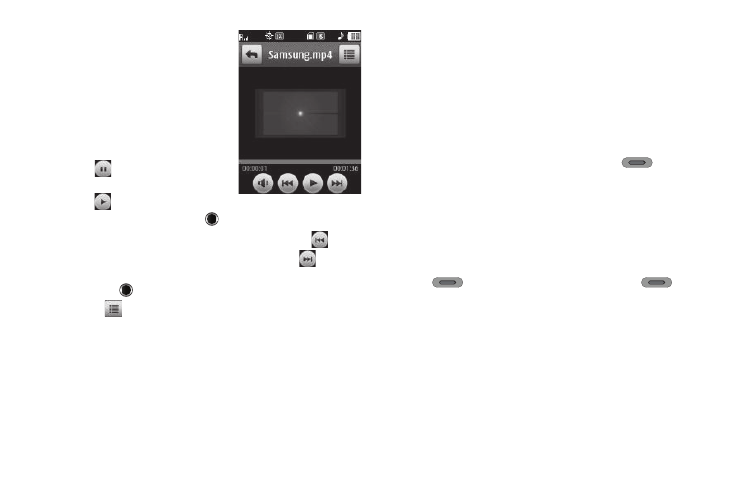
Camera-Camcorder 72
3.
To view a video, tap its
thumbnail image. The Video
Player screen appears in the
display and the video begings
playing.
The following controls are
available:
• To pause playing a video, tap
.
• To resume playing a video, tap
.
• To stop playing a video, tap
.
• To skip play to an earlier video in the Videos folder, tap
.
• To skip play to a later video in the Videos folder, tap
.
• To return to the Videos folder and choose another video file to play,
press .
4.
Tap
, the following options pop-up in the display:
• Send Video Message — Lets you send the highlighted video as
part of a video message.
• Online Album — Send the currently highlighted video as part of a
Video message to your Online Album on your Wireless Provider’s
server.
• Rename — Rename the highlighted video.
• File Info — View the Name, Date and Time created, Resolution,
and Size of the currently highlighted video.
5.
Select the desired option to perform its function or to enter
its sub-menu.
Point, Click, and Send Pictures and Videos
Take a picture or record a video and send it to anyone with a
compatible device in a few easy steps.
1.
In Camera mode, press the Camera key (
) on the
right side of the phone. The camera view finder screen
appears in the display.
2.
If desired, press Mode. The camcorder view finder screen
appears in the display.
3.
Using the display as a viewfinder, take the desired picture
or record the desired video by pressing the Camera key
(
), and then pressing the Camera key (
) a
second time to stop video recording.
The photo/video review screen appears in the display.
4.
Tap Send via
➔
Picture Message / Video Message.
The Picture Msg or Video Msg screen appears in the
display.
5.
Address and compose your Picture/Video message. (For
more information, refer to “Send Picture Messages in
Camera Mode” on page 45.)
