Access from camera – Samsung SCH-R630LBAUSC User Manual
Page 72
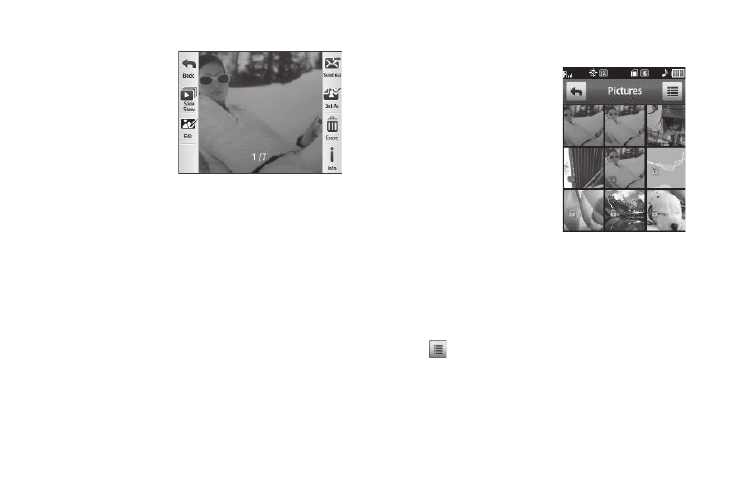
69
Access from Camera
1.
In the Camera
viewfinder screen,
press Quickview. The
latest picture that
you’ve saved
appears in the
display.
The following options
are available:
• To browse pictures in the gallery manually, swipe across the current
image.
• To browse pictures in the gallery as a slide show, tap Slide Show.
• To edit the current picture, tap Edit.
• To send the current picture as a Picture Message / To your Online
Album / to another device Via Bluetooth, tap Send via.
• To assign the current picture as a Home screen Wallpaper or as a
Contact Picture ID, tap Set As.
• To delete the current picture from the Pictures folder, tap Erase.
• To view Name, File Size, Resolution, Date taken, and Time taken,
tap Info.
2.
Select the desired option to perform its function or to enter
its sub-menu.
Access by Menu or from Edit Contact or New PIC Msg
Screen
1.
In a Home screen, tap Menu
➔
Menu 1
➔
Multimedia
➔
Pictures.
– or –
In the Add New Contact / Edit
Contact screen, tap the
Picture ID field. (For more
information, refer to
“Understanding Your
Contacts” on page 32.)
– or –
In the New PIC Msg screen, tap the Picture field. (For more
information, refer to “Send Picture Messages in Standby
Mode” on page 47.)
Thumbnail images from the pictures that you’ve saved
appear in the display.
2.
Tap
. The following options pop-up in the display:
• Send via Bluetooth — Send a copy of a selected picture to
another device over a Bluetooth connection.
• Erase — Delete one or more selected, unlocked pictures.
• Take Picture — Launch the Camera to take a new picture.
