Calendar, Add a new event, Memo pad – Samsung SCH-R630LBAUSC User Manual
Page 87: Add a memo, Calendar memo pad
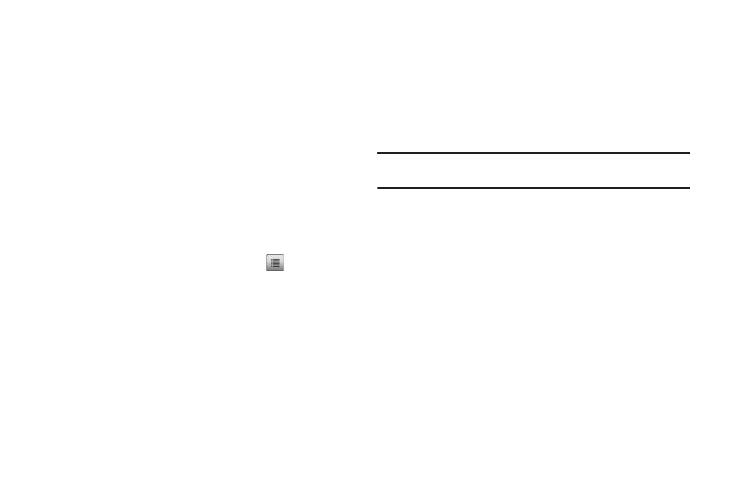
Tools 84
Calendar
Calendar lets you view the current, past, or future month in a
monthly calendar layout. While viewing the calendar, the current
date is highlighted and days with scheduled events are
surrounded by a box.
ᮣ
From the Tools menu, tap Calendar. A calendar of the
current month or week appears in the display with the
current date highlighted. The month and year also appear.
The following controls are also available:
• To move to another monthly or weekly calandar, swipe the screen
left or right.
• To view a list of events for a particular date, tap that date.
–
To view a particular event in an event list, tap the preferred event.
• To pop-up the following additional options, tap
:
–
Weekly View / Monthly View — Changes the type of caladar that
appears in the display.
–
Go to Date — Lets you jump to any date you specify.
–
Erase All Old — Lets you erase past events.
–
Erase All — Lets you erase all events.
–
Search — Lets you search your Calendar for events.
Select the desired option to perform the related process.
Add a New Event
1.
From the Tools menu, tap Calendar.
2.
Tap the date of the new event, then tap Add New Event.
The New Event screen appears in the display.
3.
Open the QWERTY keypad, tap an event information field
and enter or select details of the event. (For more
information, refer to “Entering Text” on page 16.)
4.
When you’re finished entering event details, tap Save to
store the event in your calendar.
Note: If you set a notification Alert, an alert (tone/vibration/light) will notify
you prior to the event.
Memo Pad
You can create a notes and store them in Memo Pad. You can’t
prioritize or set an alert for stored notes. Return to Memo Pad
anytime you wish to review and edit your notes.
Add a Memo
1.
From the Tools menu, tap Memo Pad.
If you have any stored memos, they are listed in the
display.
2.
To add a new memo, tap Add New Memo. The Add New
Memo screen appears in the display.
3.
Open the QWERTY keypad and enter memo text. (For more
information, refer to “Entering Text” on page 16.)
