Rename a group, Add a new group, Erase a group – Samsung SCH-R630LBAUSC User Manual
Page 45
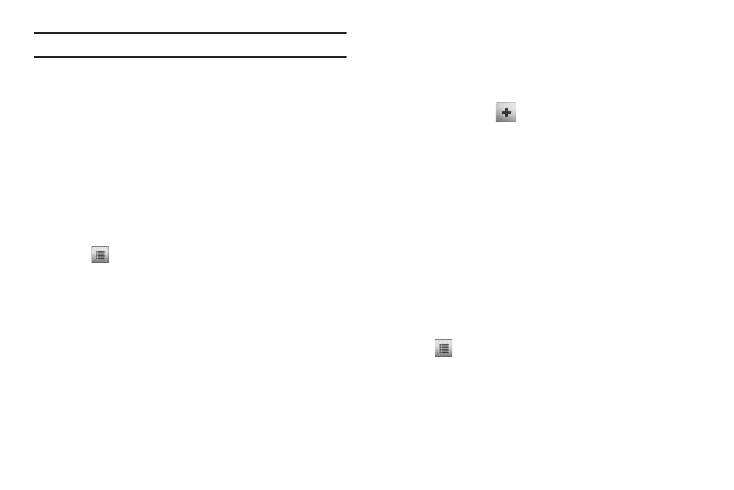
Understanding Your Contacts 42
Note: To unmark a marked Contact, tap the Contact to clear the check mark.
4.
When you have marked the Contacts you want to add to
the group, tap Done. “Contact added to” appears briefly
in the display, followed by the selected Group name. Then,
the selected Group list appears, listing all Contacts in the
Group.
Rename a Group
The Rename option lets you change the name any of the Groups,
except No Group.
1.
In Standby mode, tap Menu
➔
Contacts
➔
Group. The
Group List screen appears in the display.
2.
Tap
➔
Rename Group. The Select Group screen
appears in the display.
3.
Tap the Group name you wish to change. The Rename
Group screen appears in the display.
4.
Open the QWERTY keypad and enter changes to the group
name. (For more information, refer to “Entering Text” on
page 16.)
5.
When you have completed your changes to the Group
name, tap Done.
“Group renamed” appears in the display followed by the
Group List screen showing your renamed Group.
Add a New Group
The New option lets you add Groups.
1.
In Standby mode, tap Menu
➔
Contacts
➔
Group. The
Group List screen appears in the display.
2.
Tap New Group (
). The New Group screen appears in
the display.
3.
Open the QWERTY keypad and enter a new group name.
(For more information, refer to “Entering Text” on
page 16.)
4.
When you have completed entering the new Group name,
tap Done. “Group saved” appears in the display followed
by the Group List screen showing your new Group.
Erase a Group
The Erase option lets you delete a Group, thus freeing you to
reassign the Contacts formerly in the Group.
1.
In Standby mode, tap Menu
➔
Contacts
➔
Groups. The
Groups screen appears in the display.
2.
Tap
➔
Erase Group. The Erase Group screen appears
in the display.
3.
Tap the Group you want to delete. A check mark appears in
the box to the right of the selected Group.
4.
Tap Done. You are prompted to confirm the deletion.
