Mode, Shooting mode, Frames – Samsung SCH-R630LBAUSC User Manual
Page 64: Timer
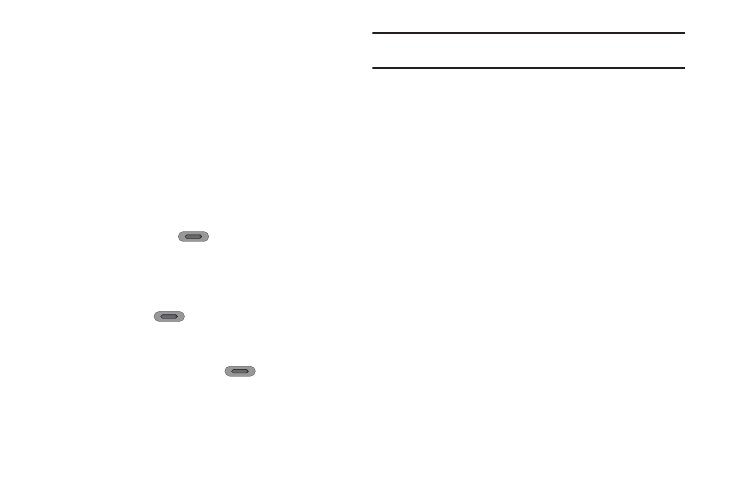
61
Mode
Switches to Camcorder mode. The Camcorder view finder screen
appears in the display.
Shooting Mode
Shooting Mode lets you set your phone’s Camera to take a one or
more pictures, with or without colorful formats or frames, at the
touch of a key.
1.
In Camera mode, tap Shooting Mode. The following options
pop-up:
• Single — Lets you take a single photo.
• Continuous — Lets you take a series of 5 or 8 photos with a single
press of the Camera key (
).
• Frame — Lets you temporarily (for this session only) apply one of
the preloaded picture frames in your phone to characterize or
enhance one or more pictures.
• Mosaic — Lets you take a mosaic of up to 9 photos, one per press
of the Camera key (
).
2.
Tap the desired option and setting. The related icon
appears in the display.
When you press the Camera key (
), the camera
takes a single picture (Single or Frame), several pictures in
rapid succession (Continuous), or one picture after another
(Mosaic).
Note: For more information, refer to “Taking Single Pictures” on page 56and
to “Taking Multiple-Shot Pictures” on page 57.
Frames
Frames lets you temporarily apply one of the preloaded picture
frames in your phone to characterize or enhance one or more
pictures.
1.
In Camera mode, tap Shooting Mode
➔
Frame. A pop-up
containing the first of three pages of available Fun Frames
appears in the display.
2.
Select the Frame you wish to use. The camera screen
appears in the display with your selected Frame in place.
When you take your next picture, the camera includes the
selected Frame in your picture.
Timer
Timer lets you delay taking a picture long enough to let you join
others in a picture.
1.
In Camera mode, Tap Timer. The following values appear in
the camera screen:
• Off
• 3 Seconds
• 5 Seconds
• 10 Seconds
