Loading music files, Ringtones – Samsung SCH-R630LBAUSC User Manual
Page 79
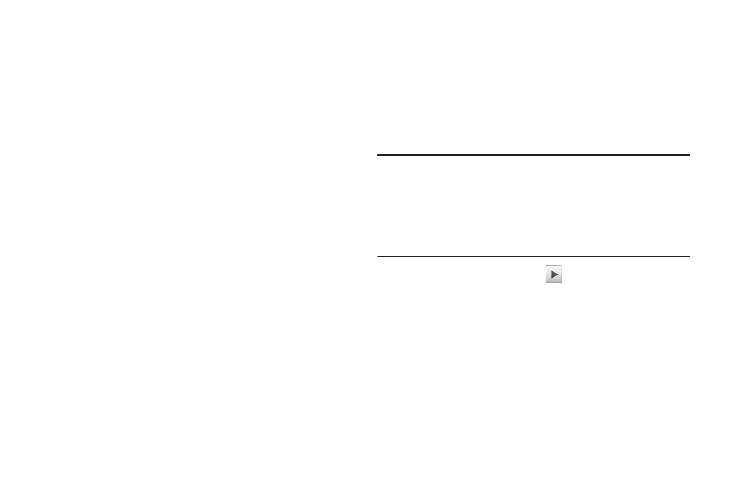
Multimedia 76
Loading Music Files
To transfer music to a microSD™ Memory Card, do the
following:
1.
Before loading music files on a Memory Card, do the
following:
• With your phone powered off, insert the Memory Card into your
phone. (For more information, see “Install a Memory Card” on
page 8.)
• Power your phone on.
2.
Connect your phone to a personal computer with an
optional USB data cable.
3.
Open the Memory Card reader drive and the “Media/
Music” folder.
4.
Drag or download music (MP3) files into the “Media/
Music” folder.
5.
Remove the Memory Card by following the removal
instructions for the Memory Card reader and for your
personal computer.
6.
Insert the Memory Card into your phone. (For more
information, see “Install a Memory Card” on page 8.)
Ringtones
My Ringtones lets you assign ringtones (preloaded and
downloaded) for calls, alerts, and as distinctive ringers for
Contacts.
1.
From the Multimedia menu, select Ringtones. A list of
recorded sound files, music files, and ringtones appears in
the display.
Tip: You can also access My Ringtones from:
-A Set Alarm screen by selecting the Ringer option, highlighting the
second (file name) field, pressing the Left or Right navigation key, and
selecting Ringtones.
-The Edit Contact screen by selecting the Ringtone field, pressing the
Set soft key, and selecting Ringtones.
2.
To play a particular file, tap
for that file.
3.
For other file options, tap the file. The following options
pop-up in the display:
• Send — Send a copy of the file in a Picture message to a Contact
or other addressee or to your Online Album.
• Set As — Assign the file as a Ringtone, a Contact ID ringer, or as
an Alert Tone.
• File Info — View the file Name, File Size, File Type, and Date and
Time the file was recorded.
Select an option.
