Send video messages in camcorder mode – Samsung SCH-R630LBAUSC User Manual
Page 53
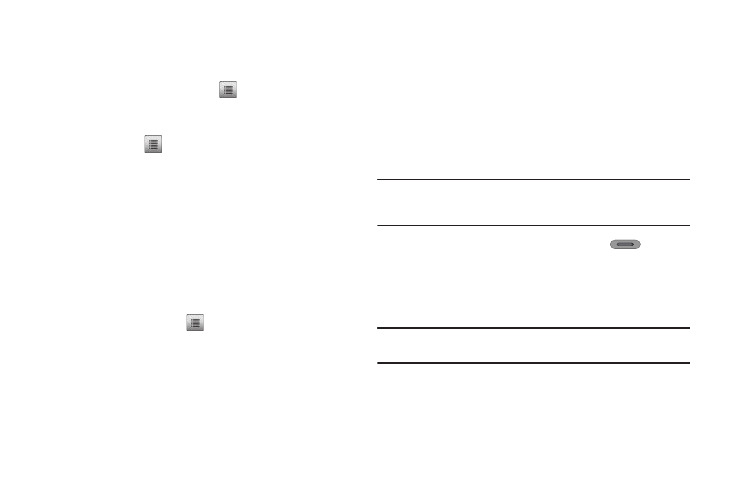
Messaging 50
Tap New# and enter a recipient number or e-mail address.
4.
To add a video clip to the message, tap the Video field. The
My Videos folder appears in the display.
5.
Tap the desired video, then tap
➔
Add.
– or –
Activate the phone’s camcorder and record a new video
clip, by tapping
➔
Record Video. (For more information,
refer to “Camera-Camcorder” on page 56.) Once you’ve
recorded a video clip, then tap Add.
You are returned to the New Video Msg screen which is
populated with the selected video clip in the Video field.
6.
Tap the Text field.
7.
Enter the Subject text. (For more information, refer to
“Entering Text” on page 16.)
8.
If desired, repeat steps 3 and 4 for the Subject field.
9.
Before sending your Video message, you can set message
send options by tapping
. The following options are
available:
• Preview — View the video message as the recipient will see it.
• Save As Draft — Save the message to your Drafts folder.
• Insert Quick Text — Insert pre-composed text in your message.
• Priority Level — Choose Urgent, Normal, or Low.
• Validity Period — Enter the Date when this message will cease to
be valid, then enter the Time.
• Delivery Ack — Choose On or Off — Requests confirmation
when your message is received.
10.
To send your finished message, press the Send soft key.
Send Video Messages in Camcorder Mode
Video messages can be sent from your phone’s camcorder to
recipients with compatible phones or devices.
Tip: You can send a Video message to up to ten recipients. Enter each
recipient’s address or phone number in a separate To field of the Video
Msg screen.
1.
In Standby mode, press the Camera key (
). The
camera viewfinder screen appears in the display.
2.
Tap Mode. The camcorder viewfinder screen appears in the
display.
3.
Tap Recording Mode
➔
Limit for Send option.
Note: For more information about setting camcorder options in your phone,
