Samsung SCH-R630LBAUSC User Manual
Page 49
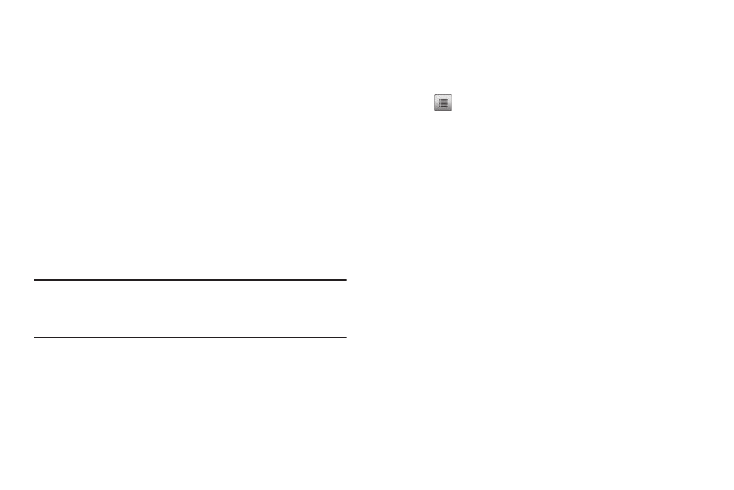
Messaging 46
5.
Slide the QWERTY keypad open.
6.
Tap Add
➔
From Contacts / Recent Calls / Groups / Online
Album and find and select a recipient for this message.
– or –
Tap New# and enter a recipient number or e-mail address.
7.
Tap and slide to scroll down to, and then tap, the Text field,
then enter the message text using the keypad. (For more
information, refer to “Entering Text” on page 16.)
8.
If you wish to insert a sound into your Picture message, tap
and slide to scroll down to the Sound field and do the
following; otherwise, proceed to step 9.
• Tap the Sound field. The Ringtones screen appears in the display
showing the following options:
–
Record New — Record a new memo to insert into the message.
Note: You can record and insert a voice memo of up to 60 seconds in length,
if you record first before attaching a picture. If a picture is attached
before recording, the size of the voice memo is limited to the amount
of remaining memory.
–
Audio files list — Select from the list of previously recorded voice
memos and preloaded audio files on your phone.
• Tap Record New or tap the desired sound file to be inserted into
your message.
9.
Tap and slide to scroll down to, and then tap, the Subject
field. Enter a subject for the Picture message using the
keypad. (For more information, refer to “Entering Text” on
page 16.)
10.
Tap
to complete the message text and set message
send options. The following options appear in the display:
• Preview — View the picture as the recipient will see it.
• Save As Draft — Save the message to your Draft folder.
• Add Slide — Add a slide and another picture to your message.
• Remove Slide — Remove a slide from your message.
• Insert Quick Text — Insert pre-composed text in your message.
• Priority Level — Choose Urgent, Normal, or Low.
• Validity Period — Enter the Date when this message will cease to
be valid, then enter the Time.
• Delivery Ack — Choose On or Off — Requests confirmation
when your message is received.
Tap an option to launch its function.
11.
To send the message, tap Send. “Pic Msg Sending”
appears in the display and a progress bar indicates the
send status.
