Contacts groups, Add contacts entry to a group, Using add new/edit contact option – Samsung SCH-R630LBAUSC User Manual
Page 44: Using group add members option
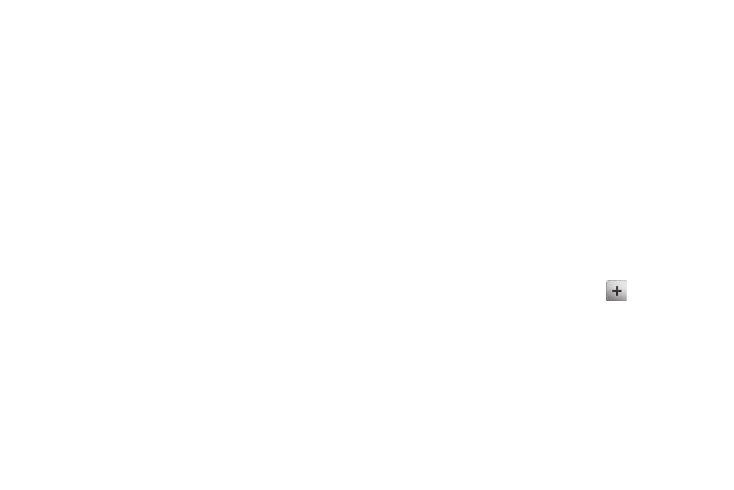
41
Contacts Groups
Contact Groups let you easily send messages to multiple,
selected Contacts. You can also use Groups to find Contact
entries and to add/remove Contacts names in a Group or to
create or rename a Group.
Add Contacts Entry to a Group
Using Add New/Edit Contact Option
To add a Contact to a Group using either the Add New Contact
option or the Edit Contact option, do the following:
1.
Create a Contacts entry (see “Adding a New Contacts
Entry” on page 33 for more information) or find and edit a
Contacts entry (see “Editing a Contacts Entry” on page 36
for more information) that you want to add to a Group.
2.
Tap the Group field. The Select Group screen appears in
the display showing Groups similar to the following:
• Business
• Colleague
• Family
• Friends
3.
Tap the Group to which you want to assign the new or
selected Contact. A checkmark appears to the right of the
selected Group.
4.
Tap Done. You are returned to the Add New Entry/Edit
Contact screen and the selected Group name populates
the Group field.
5.
Tap Save to save your changes.
Using Group Add Members Option
The Add Members option lets you add one or more existing
Contacts to a Group.
1.
In Standby mode, tap Menu
➔
Menu 1
➔
Contacts
➔
Groups. The Groups screen appears in the display
showing Groups similar to the following:
• Business
• Colleague
• Family
• Friends
2.
Tap a Group, then tap Add Members (
). The Add
Members appears in the display, listing Contacts not added
to other Groups.
3.
Do one of the following:
• Tap a Contact you want to add to the Group. A check mark appears
in the entry’s checkbox.
Repeat as needed to check all the desired Contacts.
• Tap Mark All.
