Display screen icons, Dialogue boxes, Backlights – Samsung SCH-R630LBAUSC User Manual
Page 16
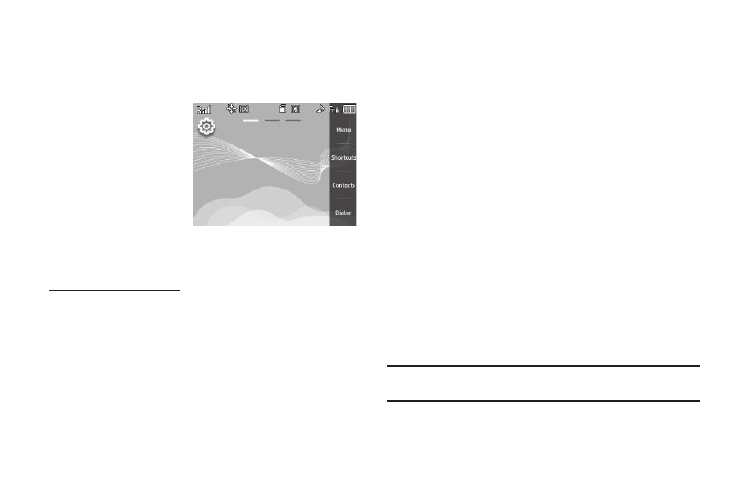
13
• Menu — Launches the Main Menu1.
5.
Three virtual lamps in the second line of the display
indicate which Home screen is currently showing. The
sample screen indicates Home screen 1 is showing.
With the QWERTY keypad
open, the display rotates
automatically from portrait
mode (as shown above) to
landscape mode (as shown
here).
Display Screen Icons
Your SCH-R630 phone can
show you definitions of the icons that appear on the top line of
the display.
To access the Icon Glossary:
ᮣ
In Standby mode, tap
Menu
➔
Settings
➔
Phone Info
➔
Icon Glossary. A scrollable list of icons and their
definitions appears in the display.
Dialogue Boxes
Dialogue boxes prompt for action, inform you of status, or warn
of situations such as low battery. Dialogue boxes and their
definitions are outlined below.
•
Choice
–
Example: “Save Message?”
•
Reconfirm
–
Example: “Erase All Messages?”
•
Performing
–
Example: “Sending...” “Connecting...”
•
Completed
–
Example: “Message Saved”
•
Information
–
Example: “New Message”
•
Error
–
Example: “System Error!”
•
Warning
–
Example: “Low Battery,” “Memory Full!”
Backlights
Backlights illuminate the display and the keypad. When you press
any key or open the phone, the backlights come on. They go off
when no keys are pressed within a period of time set in the
Backlight menu.
Note: During a phone call, the display backlight dims and turns off after 10
seconds to conserve battery power, regardless of the Backlight setting.
