View a picture message later, Creating and sending a video message – Samsung SCH-R630LBAUSC User Manual
Page 52
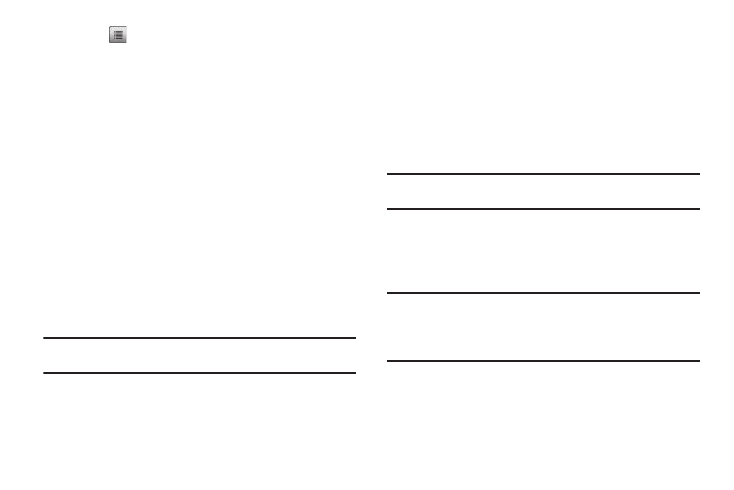
49
3.
Press
to complete the message and set message send
options. The following options appear in the display:
• Play Again — Play the sound file included in the picture message
again.
• Forward — Send a copy of this message to another recipient.
• Erase — Discard (delete) this message.
• Lock / Unlock — Block/permit erasure of the highlighted
message.
• Save Quick Text — Save the text in this message as a new Quick
Text.
• Save Pic — Save the picture included in this message to the My
Images folder.
• Save Sound — Save the sound file included in this message to
the My Sounds folder.
• Add To Contacts — Save the sender’s number to your Contacts.
• Message Info — Shows message delivery status, addressee,
size, and so on.
4.
Select an option to perform its function.
Note: For more information on received picture message options, see
View a Picture Message Later
1.
In Standby mode, press the Messages shortcut (Up
navigation) key, then select Inbox. The Inbox appears in
the display.
2.
Tap the new picture message “Connecting” appears in
the display followed by “Retrieving” and a progress bar
indicating that the message is downloading to your phone.
3.
Once a Picture message has been downloaded to your
phone, the new Picture message appears in the display. If
the message includes a sound file, the phone begins
playing it.
Note: For more information on viewing and managing received picture
messages, see “Messages” on page 51.
Creating and Sending a Video Message
1.
In Standby mode, tap Menu
➔
Messaging
➔
New Message
➔
Video Message. The New Video Msg screen appears in
the display.
Tip: To launch the New Video Msg screen using a voice command — In
Standby mode, tap Menu
➔ Tools
➔ Voice Service
➔ Voice Commands
until the phone prompts, “Say a command.” Say “Send Video” into the
microphone. You are then prompted to say a Contact name or a number
for the first recipient of the message.
2.
Slide the QWERTY keypad open.
3.
Tap Add
➔
From Contacts / Recent Calls / Groups / Online
Album and find and select a recipient for this message.
– or –
