Taking videos – Samsung SCH-R630LBAUSC User Manual
Page 61
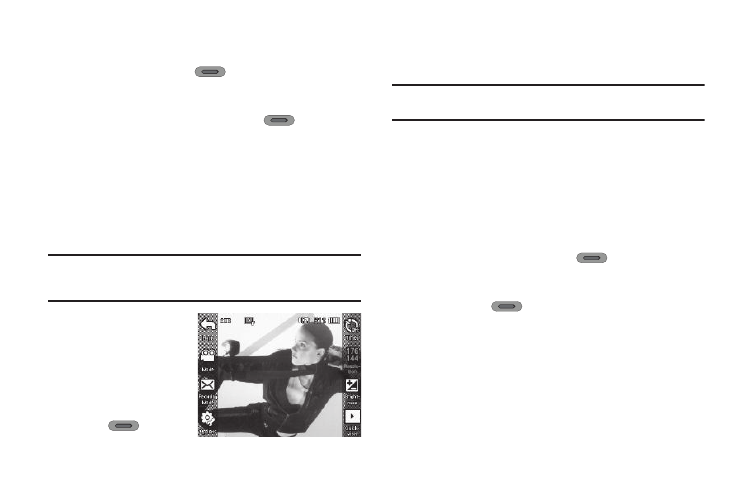
Camera-Camcorder 58
5.
Using the display as a viewfinder, point the camera lens at
your subject.
6.
Press the Camera key (
) when the image that you
wish to capture appears in the display. The camera takes
multiple pictures in quick succession (Continuous) or one
each time you press the Camera key (
) (Mosaic),
then the multiple-photo screen appears in the display.
• To send a picture in a Picture message to your addressee(s) or to
your online Album or over a Bluetooth connection, press Send via.
• To set a picture as a Home screen wallpaper or as a Contact ID
image, press Set as.
• To discard the pictures, press Erase.
• To save the pictures to memory, press Save.
Tip: You can change a number of the Camera’s settings to suit particular
uses for your pictures. For more information, refer to “Camera Options”
on page 60.
Taking Videos
To take a video using the
current camcorder settings,
do the following:
1.
In Camera mode,
press the Camera
key (
) on the
right side of the phone.
2.
Press Mode. The camcorder view finder screen appears in
the display.
Note: You can also activate the Camcorder by pressing Menu
➔ Multimedia
➔ Camcorder.
3.
Press Recording Mode, then press Limit for Send (to record
a video of set length for inclusion in a Video message) or
press For Save (to record a video of whatever length you
prefer).
4.
Using the display as a viewfinder, point the camera lens at
your subject.
5.
When the image that you wish to capture appears in the
display, press the Camera key (
). Recording
continues until 30 seconds of video has been recorded
(Limit for Send recording mode) or until you press the
Camera key (
) a second time (either recording
mode), whichever comes first.
• To send the video clip in a video message or to your Online Album,
press Send via.
• To discard the video clip, press Erase.
• To save the video clip in the Videos folder, press Save.
