Taking multiple-shot pictures – Samsung SCH-R630LBAUSC User Manual
Page 60
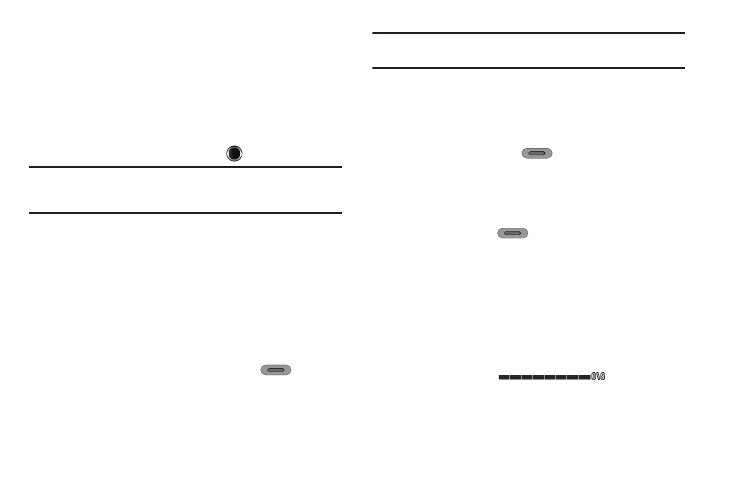
57
• Press Send via to send a copy of the photo in a Picture message to
your addressee(s) or to your online Album or over a Bluetooth
connection.
• Press Set as to assign the photo as a Home screen wallpaper or as
a Contact ID image.
• Press Erase to erase the photo.
• Press Save to save the photo to the Pictures folder.
6.
To exit the Camera feature, press
.
Tip: You can change a number of the Camera’s settings to suit particular
uses for your pictures. For more information, refer to “Camera Options”
on page 60.
Taking Multiple-Shot Pictures
When taking pictures of moving subjects or subjects you cannot
pose, such as children and pets, the camera’s Continuous mode
simplifies the process of taking multiple pictures in quick
succession. You can also After taking multiple-shot pictures, the
camera automatically displays thumbnail or mosaic views of the
pictures you have just taken so you can select the best picture(s)
and discard the rest.
1.
In Standby mode, press the Camera key (
) on the
right side of the phone. The camera view finder screen
appears in the display. (For more information, refer to
“Screen Layouts” on page 59.)
Note: You can also activate the Camera by tapping Menu
➔ Multimedia
➔
Camera.
2.
Tap Shooting Mode. The following options appear in the
display:
• Single — Lets you take a single photo.
• Continuous — Lets you take a series of 5 or 8 photos with a single
press of the Camera key (
).
• Frame — Lets you temporarily (for this session only) apply one of
the preloaded picture frames in your phone to characterize or
enhance one or more pictures.
• Mosaic — Lets you take a mosaic of up to 9 photos, one per press
of the Camera key (
).
3.
When you select Continuous, the following options appear
in the display:
• 5
• 8
When you select Mosaic, three pages of six mosaic options
each are available.
4.
Select the desired number of shots. A Continuous progress
bar (similar to this
) or the selected
Mosaic screen (which fills with pictures as they are taken)
appears in the display.
