Pause dial from contacts, Edit an existing email address, Assigning a picture to a contacts entry – Samsung SCH-R630LBAUSC User Manual
Page 40
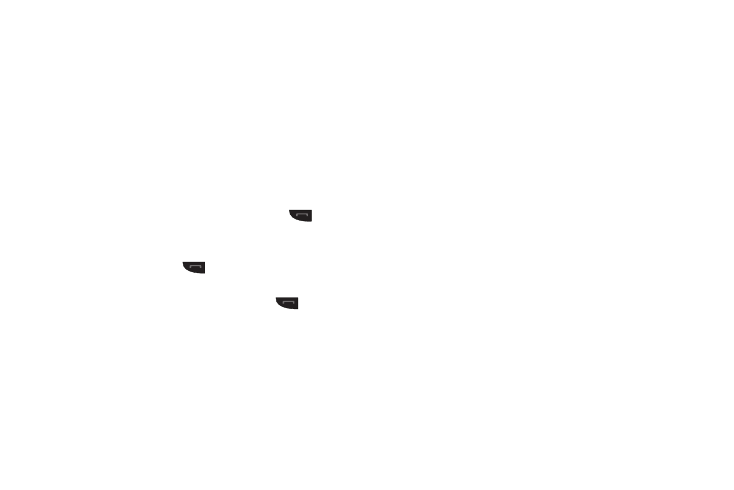
37
3.
Tap Options. The following pause options appear in the
display:
• Wait — A hard pause (waits for input from you).
• 2-Sec Pause — A 2-second pause after which dialing resumes.
4.
Select the pause option of your choice to it into the number
sequence.
5.
When you’re finished entering information, tap Save store
the number to Contacts.
Pause Dial from Contacts
1.
If you stored the number using 2-second pause(s), simply
recall the number from Contacts, and press
to dial
the number.
2.
If you stored the number using Wait(s), recall the number
from Contacts, press
to dial the number,
then wait
for the appropriate prompt from the dialed number.
3.
Enter a response to the prompt and press
to send the
digits you entered.
Edit an Existing Email Address
1.
Find the Contacts entry you want to edit. See “Finding a
Contacts Entry” on page 34 for more information.
2.
Tap the desired Contacts entry, then tap Edit.
The Edit Contact screen appears in the display.
3.
Open the QWERTY keypad, then tap the Personal Email
address field.
4.
Use the keypad to edit the Email address. (For more
information, refer to “Entering Text” on page 16.)
5.
Tap Save to save your changes.
Assigning a Picture to a Contacts Entry
When you assign a picture to a Contacts entry, the picture that
you assigned to the entry appears in the display when you
receive a call from that Contact.
1.
Find the Contacts entry you want to edit. See “Finding a
Contacts Entry” on page 34 for more information.
2.
Tap the desired Contact, then tap Edit. The Edit Contact
screen appears in the display.
3.
Tap the Picture ID field (at the top of the Edit Contact
screen), the following options pop-up in the display:
• Pictures — To select an existing photo.
• Camera — To take a new photo.
4.
When you tap Pictures, the Pictures screen appears in the
display, showing a series of thumbnail photos. (For more
information, refer to “The Pictures Gallery” on page 68.)
• Tap the picture that you wish to assign to the Contacts entry, then
tap Set. The Edit Contact screen appears in the display with a
thumbnail view of the selected image in the Picture ID field.
