Adjusting the resolution, Adjusting the white balance – Samsung SPH-M390ZSWVMU User Manual
Page 78
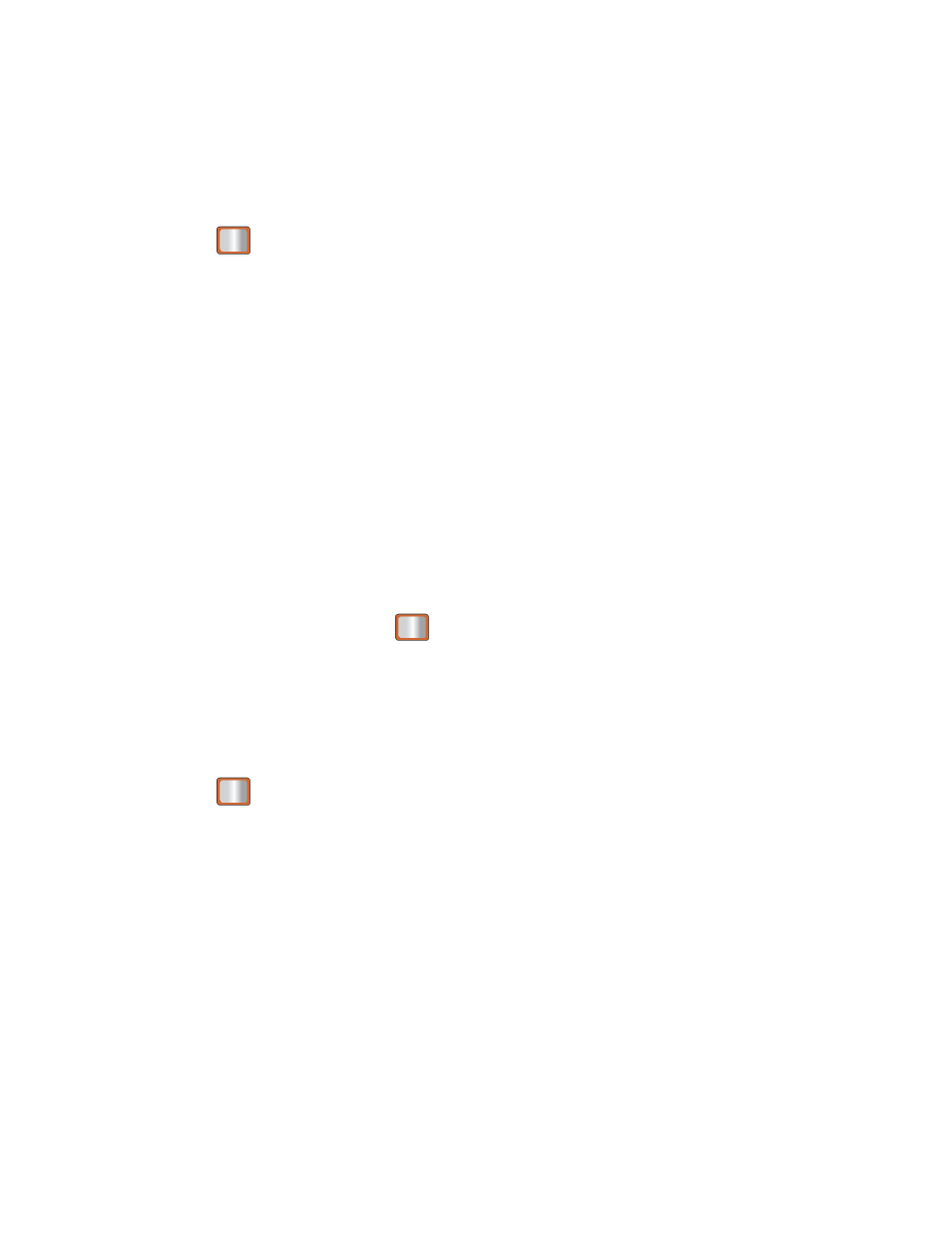
Camera and Video
71
On to activate the panoramic option.
Note: The Panoramic setting will automatically set the shot image size to 320 x 240.
3. Move the camera toward the desired direction.
4. Press
only once to begin the panoramic photo process.
5. Move the camera slowly from left to right, ensuring that the red frame evenly surrounds
the screen during each automated shot.
Note: The camera will not capture a photo unless the red frame evenly surrounds the screen.
6. After completion, your phone will compile the separate shots into one image and save it
to your Album.
7. Press OPTIONS (right softkey) > Review Album to view your panoramic photo.
Taking Night Shots
Night shots allow you to activate low light image capture. Enabling this feature allows you to
take better quality photos in low light conditions.
1. From camera mode, press OPTIONS (right softkey) > SHOOTING MODE > Night Shot.
2. Highlight an option and press
:
Off to deactivate the night shot option.
On to activate the night shot option.
3. Move the camera toward the desired direction.
4. Press
to take the photo.
Adjusting the Resolution
You can adjust the resolution of the photos you take.
1. From camera mode, press OPTIONS (right softkey).
2. Use the right navigation key and highlight Resolution.
3. Select 2M, 1.3M, High, Med, or Low.
Adjusting the White Balance
You can adjust the white balance setting on your phone's camera.
1. From camera mode, press OPTIONS (right softkey).
