Browser, Opening the browser menu – Samsung SPH-M390ZSWVMU User Manual
Page 72
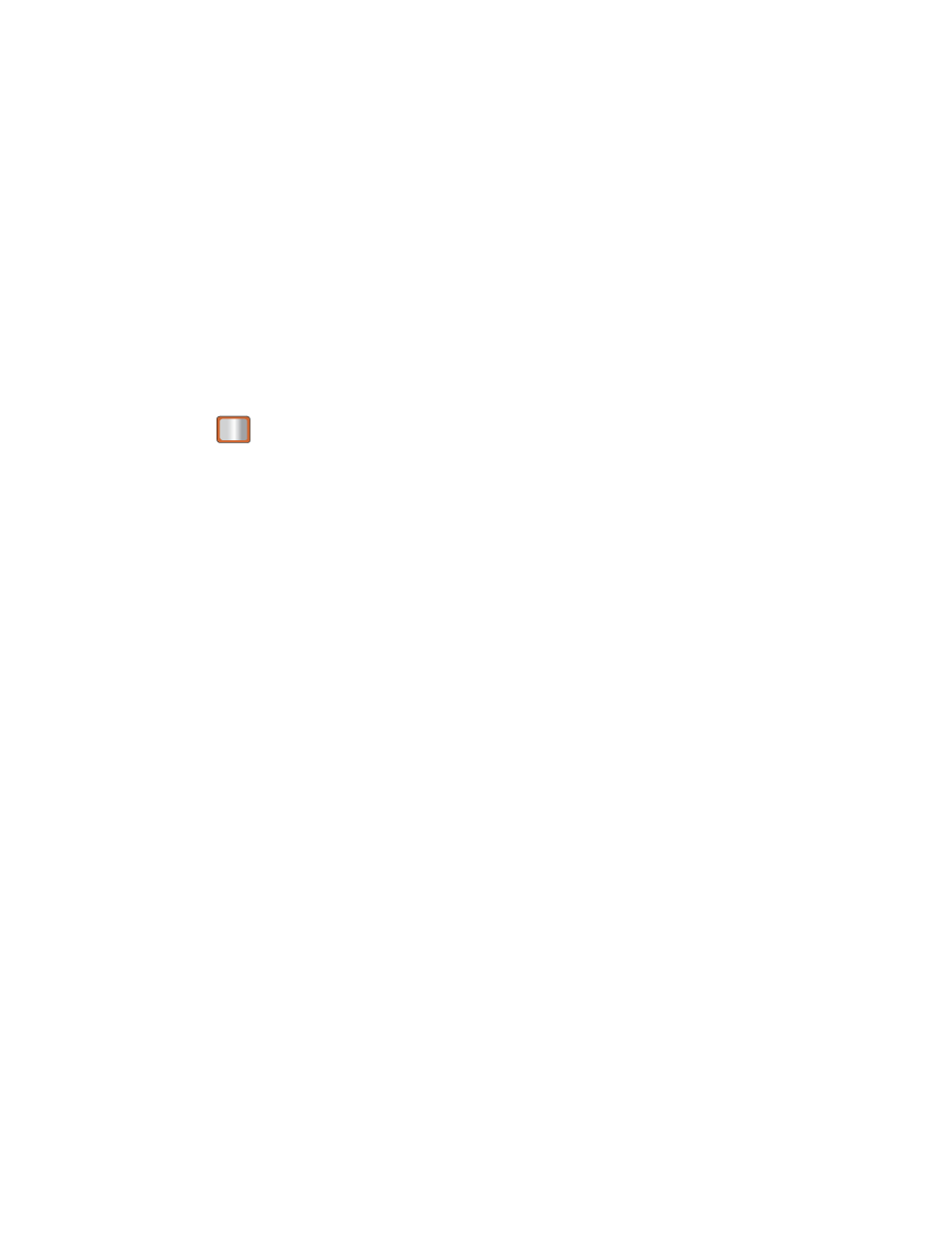
Web and Data
65
Browser
The browser menu offers additional options to expand your use of the Web on your phone.
Although the home page offers a broad and convenient array of sites and services for you to
browse, not all sites are represented, and certain functions, such as going directly to specific
websites, are not available. For these and other functions, you will need to use the browser
menu.
Opening the Browser Menu
The browser menu or toolbar may be opened anytime you have an active data session, from
any page you are viewing.
Open the Browser Toolbar
1.
Press
> Web. (Your data connection starts and you see the SprintWeb
SM
home
page.)
While connecting, you may see an animation and a “Connecting” message.
2.
Press TOOLBAR (right softkey). (You will see the browser menu.)
Browser Menu Options
● BACK to visit the previous page.
● FORWARD to move forward a page.
Note: You can also use the key for deleting text (like a BACKSPACE key) when you are
entering text.
● MY HOMEPAGE returns the browser to the SprintWeb
SM
home page.
● MY PAGES accesses your favorite and recently viewed Web pages.
● SEARCH launches the Google
®
search engine.
● OPTIONS accesses the Browser options:
Set as Homepage to set the current page as your browser homepage.
Font size allows use of a slider to adjust the current text size displayed within the
browser. Press Save to store your new setting.
Send this page to copies the current Web address and attaches it to an outgoing
text message.
Clear private data allows you to delete the current browsing history, browser cache,
cookies, and stored passwords.
