Samsung SPH-M390ZSWVMU User Manual
Page 16
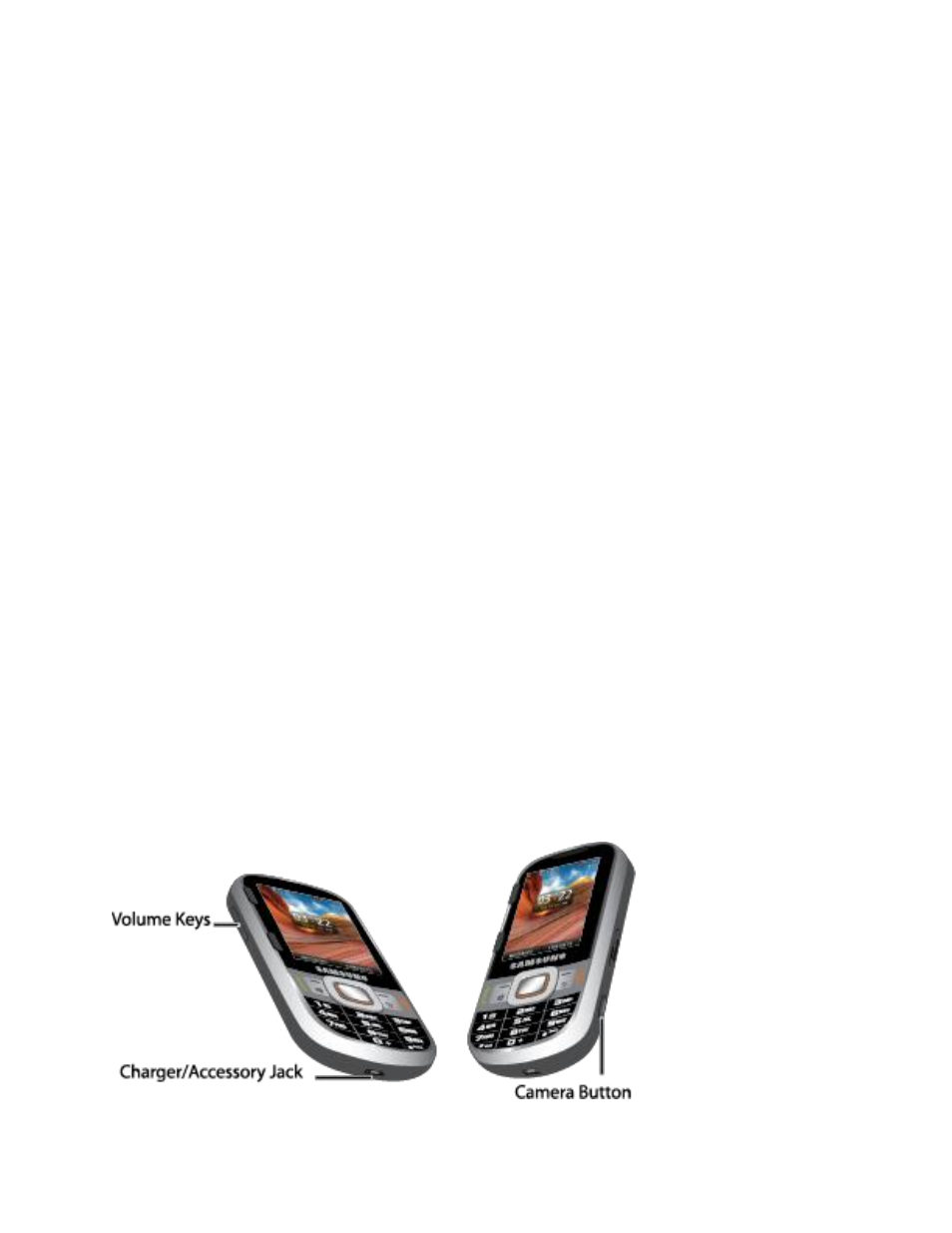
Phone Basics
9
●
QWERTY Option Key (left) lets you select softkey actions or menu items using the
QWERTY keyboard.
●
Display Screen displays all the information needed to operate your phone, such as the
call status, the Contacts list, the date and time, and the greeting.
●
QWERTY Option Key (right) lets you select softkey actions or menu items using the
QWERTY keyboard.
●
Navigation Key scrolls thr
ough the phone’s menu options and acts as a shortcut key
from standby mode.
●
Option Key (left) lets you select softkey actions or menu items corresponding to the
bottom left and bottom right lines on the Display Screen.
●
Talk Key allows you to place or receive calls, answer Call Waiting, use 3-Way Calling,
or activate Voice Dial.
●
Speaker Key
to route the phone’s audio through the speaker or through the earpiece.
●
Voicemail Key lets you access your voicemail by pressing and holding this button.
●
MENU/OK Key
lets you access the phone’s menus and selects the highlighted choice
when navigating through a menu.
●
Option Key (right) lets you select softkey actions or menu items corresponding to the
bottom right and bottom right lines on the Display Screen.
●
End/Power Key lets you turn the phone on or off, end a call, or return to standby mode.
While in the main menu, it returns the phone to standby mode and cancels your input.
When you receive an incoming call, press to mute the ringtone or ignore the call.
●
Back Key deletes characters from the display in text entry mode. When in a menu,
pressing the Back key returns you to the previous menu, closes a dialog box, or exits an
onscreen menu/option.
