Lock phone, Locking and unlocking your phone, Changing the lock code – Samsung SPH-M390ZSWVMU User Manual
Page 42
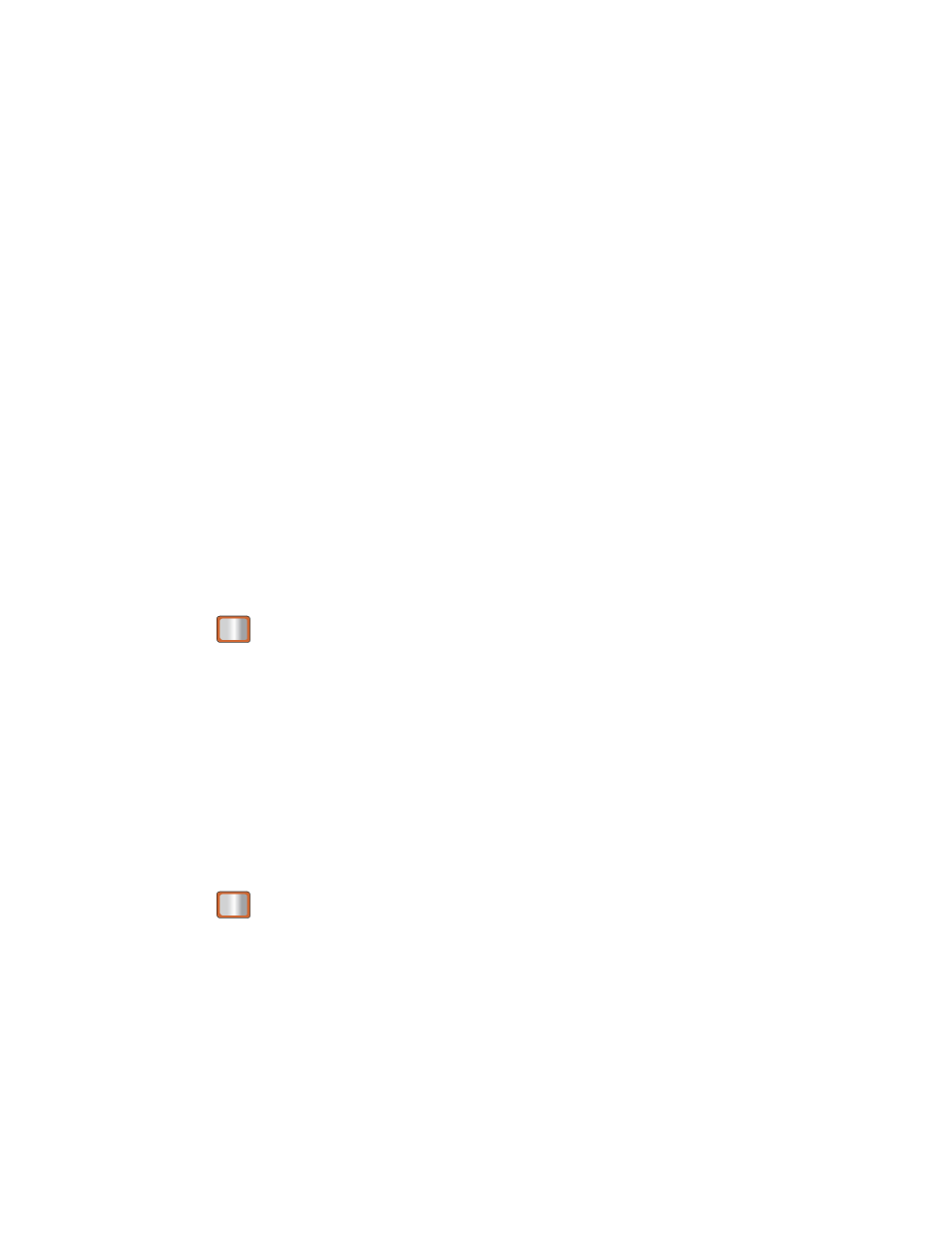
Settings
35
Icon Glossary
displays the icons used in your phone’s display.
Version
displays information about your phone’s settings and browser information.
Advanced displays
information about your phone’s network settings.
My Account displays your account details and allows you to hear your current
minute usage and account balance.
2.
Press DONE (left softkey) when finished viewing the information.
Lock Phone
When your phone is locked you can only receive incoming calls and make calls to 911, Sprint
Customer Service, or special numbers.
Locking and Unlocking Your Phone
Locking and Unlocking Your Phone
Lock and unlock your phone by entering a lock code.
Locking Your Phone
1. Press
> Settings > Lock Phone and enter your lock code.
2. Select Lock Now.
Unlocking Your Phone
1. From standby mode, press UNLOCK (right softkey).
2. Enter your lock code.
Changing the Lock Code
You can change your lock code through the Lock Phone settings menu.
1. Press
> Settings > Lock Phone and enter your lock code.
2. Select Change Lock Code, and then enter and reenter your new lock code.
Calling in Lock Mode
You can only place emergency calls when in lock mode.
To call an emergency number from lock mode:
