Add a contact, Save a phone number – Samsung SPH-M390ZSWVMU User Manual
Page 54
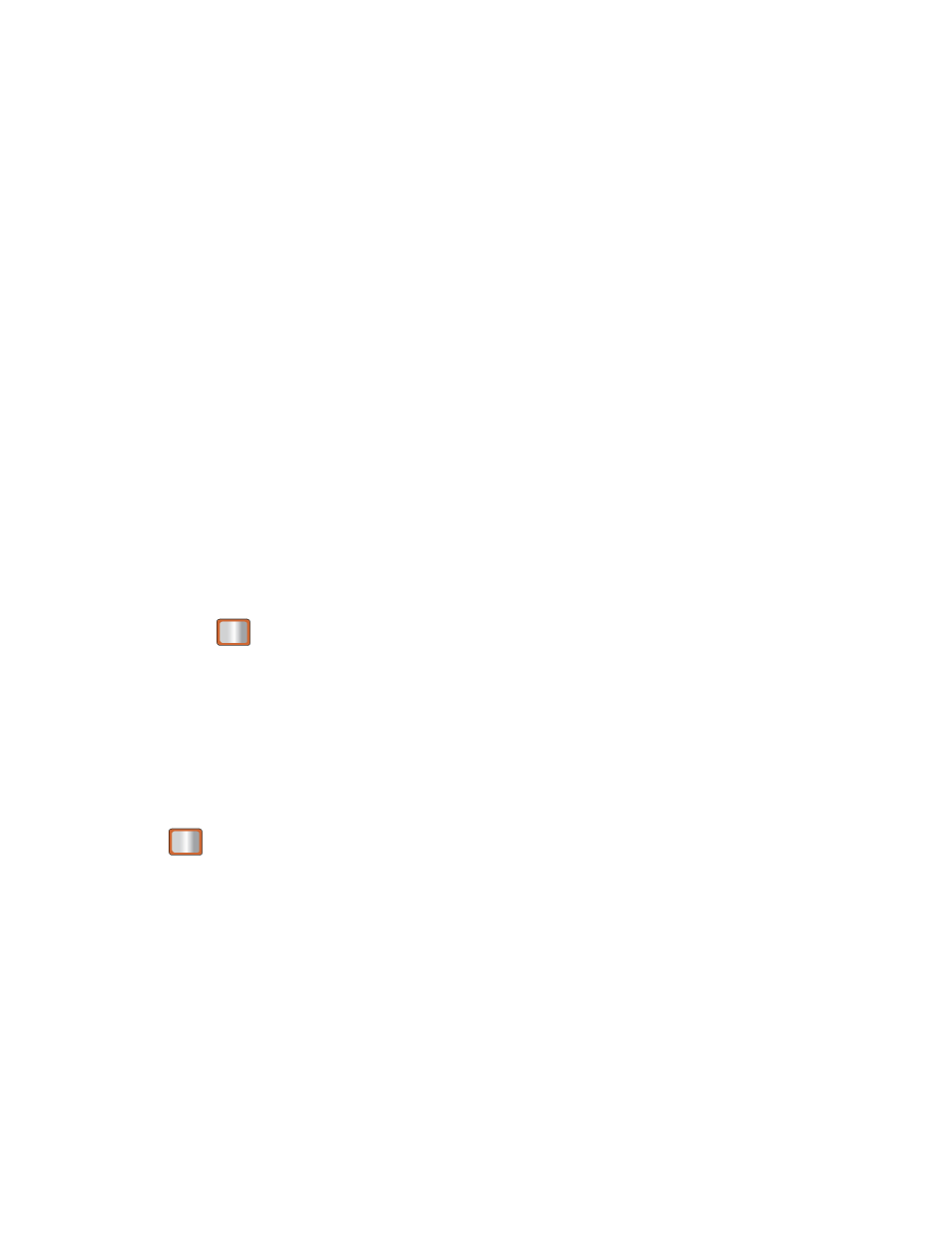
Contacts
47
Delete Contact to remove the contact from the Contacts.
Contact History to display the call and messaging history related to that contact.
Send Contact to forward the contact information to a Bluetooth.
Set as Secret
to hide the contact’s information during an incoming call.
Settings to modify the entire contact information.
• Speed Dials to view all numbers assigned to the speed dial list.
• Hide/Show Secret to view the list of hidden contacts.
• My Name Card to enter information into a new personal name card or view
information in your existing name card.
• Services to access shortcut dialing numbers for customer services. See
Add a Contact
You can add a contact by choosing the Add New option from the Contacts screen.
Note: Use the up and down navigation keys to move up and down the entry menu.
1. Press
> Contacts > Add New.
2. Press New Contact.
3. Enter a name for the new entry. See
about text entry.
4. Enter a phone number.
5. Highlight a label for the entry (Mobile, Home, Work, Pager, Fax, or Others) and press
.
6. Highlight the additional option or options you want to add:
Photo to assign a picture to the entry.
Add Number to add a phone number to the entry.
Email to add an email address.
IM to add an Instant Messenger address to the entry.
Ring to assign a custom ring tone to the entry. This custom ring tone will be played
when an incoming call from this entry is announced.
