Samsung SPH-M390ZSWVMU User Manual
Page 77
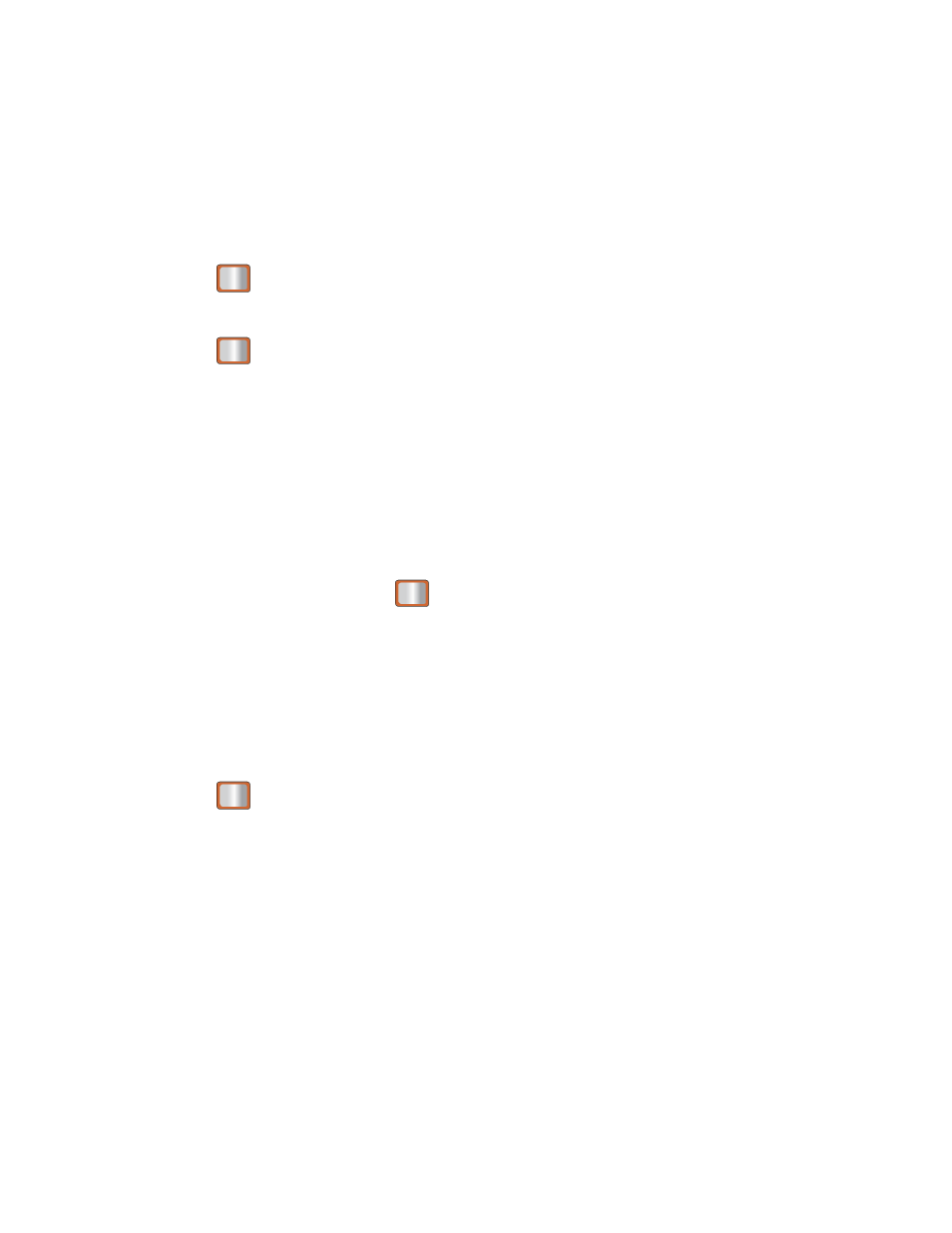
Camera and Video
70
5 to take a series of five pictures
10 to take a series of 10 pictures.
Note: The Continuous setting will automatically set the shot image size to 320 x 240.
3.
Using the phone’s display screen as a viewfinder, aim the camera lens at your subject.
4. Press
until the shutter sounds. (Your phone automatically saves the picture to the
Album.)
5. Press
to return to camera mode to take another picture.
- or -
Press OPTIONS (right softkey) > Review Album to review your continuous shot frames.
Taking Mosaic Shots
The Mosaic shots feature allows you to take 4 shots in a continuous sequence.
1. From camera mode, press OPTIONS (right softkey) > SHOOTING MODE > Mosaic.
2. Highlight an option and press
:
Off to deactivate the multiple shots option.
4 to take a series in mosaic format.
Note: The Mosaic setting will automatically set the shot image size to 480 x 640.
3. Move the camera toward the desired direction.
4. Press
to take the pictures.
Note: Your phone automatically saves the pictures in your Album. The Mosaic shots will
display as one photo split into a four-part grid
Taking Panorama Shots
This feature allows you to take landscape-oriented or panoramic photos. You can also move the
camera left to right or up and down for a wider range of the desired image. The camera will
capture a minimum of 2 and a maximum of 8 shots to produce a panoramic image.
1. From camera mode, press OPTIONS (right softkey) > SHOOTING MODE > Panorama.
2. Highlight an option and press :
Off to deactivate the panoramic option.
