Add or edit information for a contact, Assign a stored picture to a contact, Delete a contact – Samsung SPH-M390ZSWVMU User Manual
Page 56
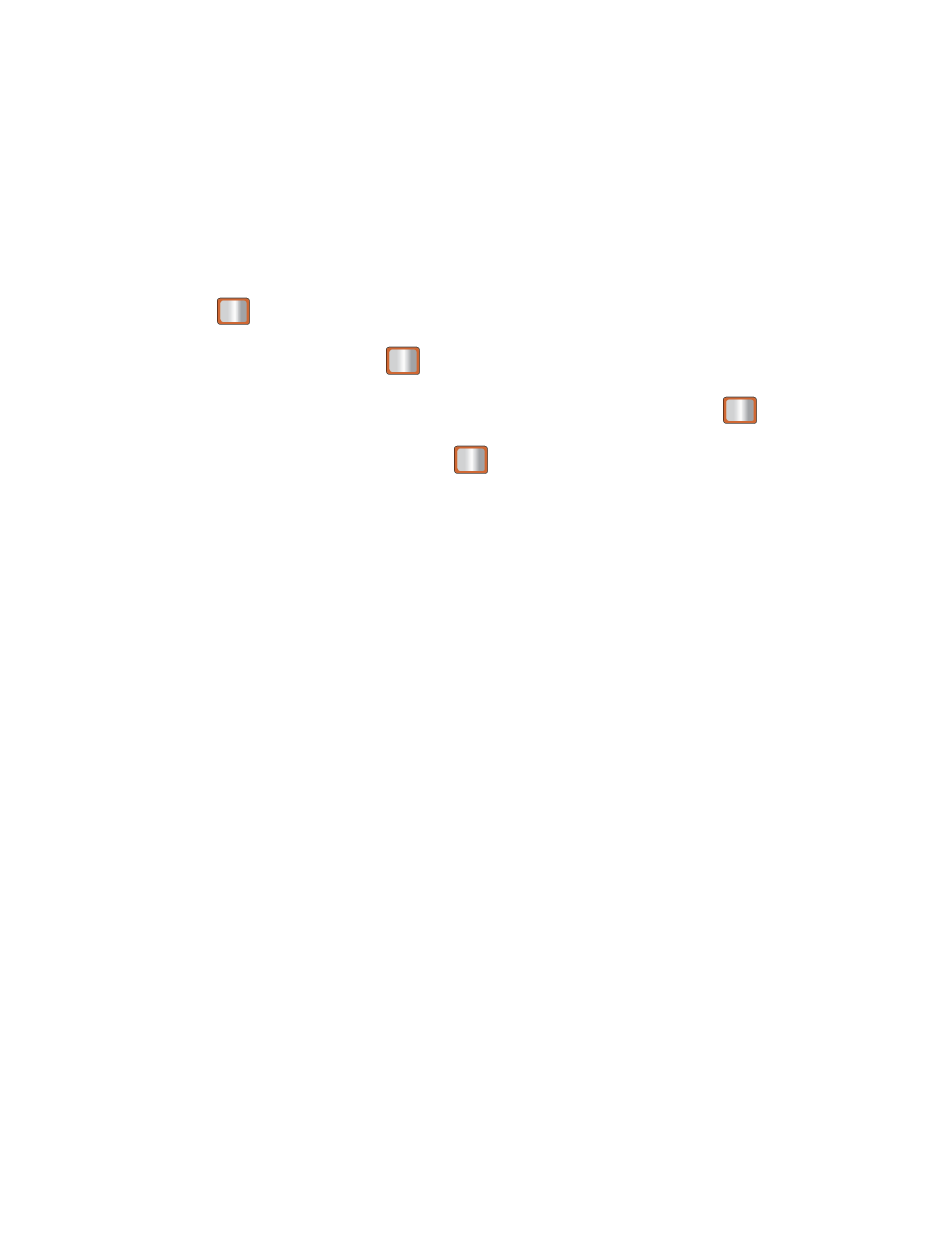
Contacts
49
Add or Edit Information for a Contact
Once you've entered a contact into your phone, you can add to or edit that contact's information.
1. From the Home screen, press CONTACTS (right softkey).
- or -
Press
> Contacts.
2. Highlight an entry and press
.
3. Highlight the information you wish to edit (Name, Ringer, etc.) and press
.
4. Add or edit the information and press
.
5. Press DONE (left softkey) to save your changes.
Assign a Stored Picture to a Contact
Adding a picture to a contact entry creates a more personal and easily recognized entry. For
example, when receiving a call from one of your contacts, the associated picture will display.
Below are procedures for adding a picture already stored in your Gallery.
1. Display a Contacts entry.
2. Press OPTIONS (right softkey) > Edit Contact.
3. Highlight Add Photo and press ADD (right softkey) to display the ADD PHOTO menu.
4. Highlight an option, such as Get New Screen Savers, None, Take New Picture, My
Albums, or Screen Savers.
5. Highlight a picture using the navigation keys and press ASSIGN (left softkey).
If you selected Take New Picture, the camera will launch. Take a new picture and
press ASSIGN (left softkey). See
Taking Pictures
for more information.
If you selected My Albums, tap the desired picture and press ASSIGN (left softkey).
6. Press DONE (left softkey) to save the picture assignment.
Delete a Contact
You can delete contacts from your contacts list.
1. Display a Contacts entry.
