Gps services, Activating location mode – Samsung SPH-M390ZSWVMU User Manual
Page 66
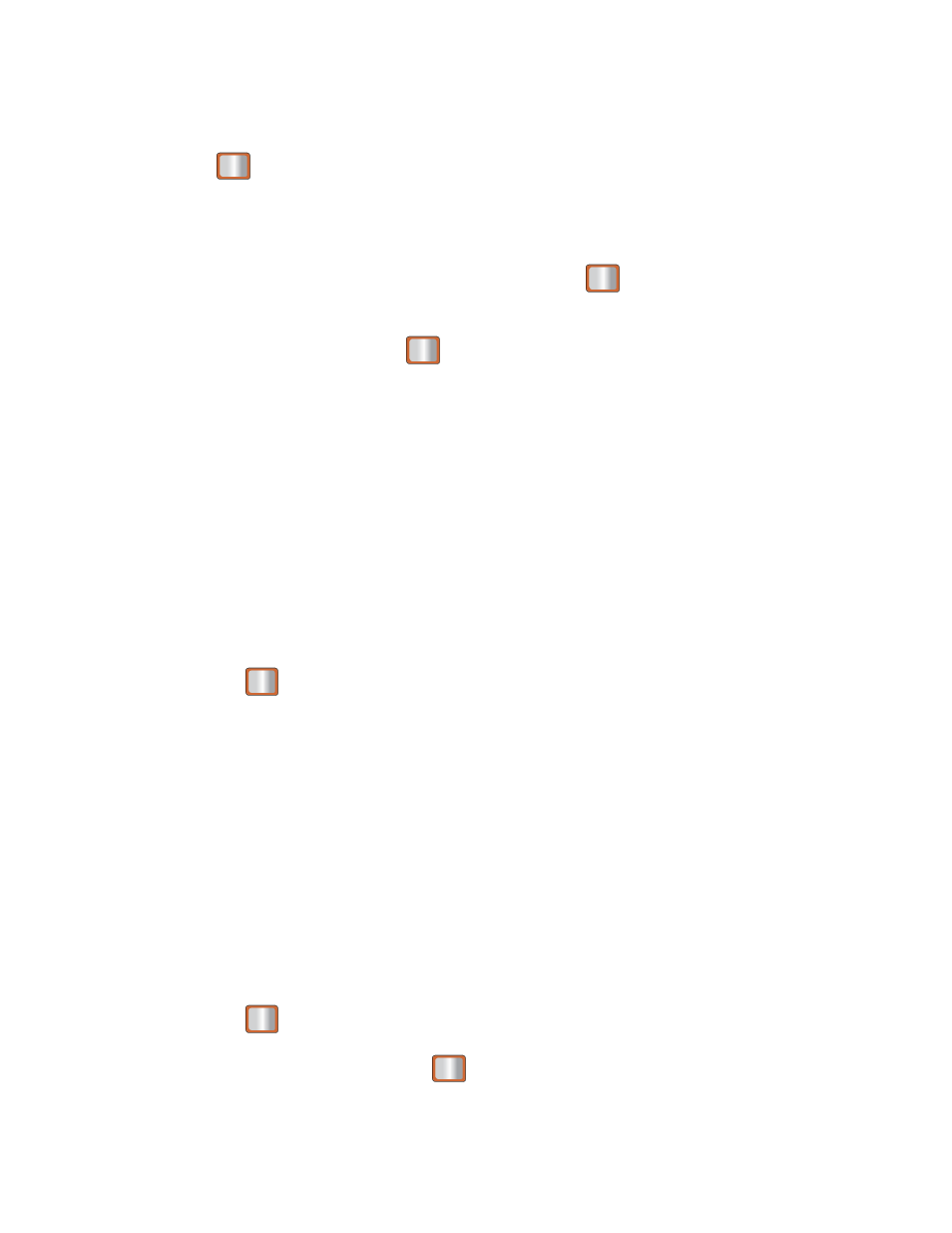
Applications and Entertainment
59
Access My Stuff Manager
►
Press
> My Stuff > [Application Manager, Games, Social Networking,
Ringtones, Wallpaper, Applications, Call Tones].
Download Purchased Content from My Stuff
1. From the My Stuff display, highlight an item and press
. (You will see the
information page for the selected item.)
2. Highlight Download and press
. (The item will download automatically. When you
see the New Download screen, you have successfully downloaded the item to your
phone.)
Select an option to continue:
Select Use/Run/View to assign the downloaded item (or to start, in the case of a
game or an application). Your data session will end, and you will be redirected to the
appropriate phone menu screen.
Select Set as to assign a ringer or wallpaper to a phone function.
Select Settings to configure downloaded games or applications.
Select Shop to browse for other items to download.
Press
to close the browser and return to standby mode.
For complete information and instructions on downloading Games, Ringers, Screen Savers, and
Applications, visit the Digital Lounge at
GPS Services
Your phone’s built-in GPS capability gives you access to Sprint Family Locator.
Activating Location Mode
Before using any of the location-
based services, you must turn on your phone’s location mode.
1. Press
> Settings > Location. (You will see the Location disclaimer.)
2. Read the disclaimer and press
.
