Entering text using the samsung qwerty keyboard – Samsung SPH-M390ZSWVMU User Manual
Page 21
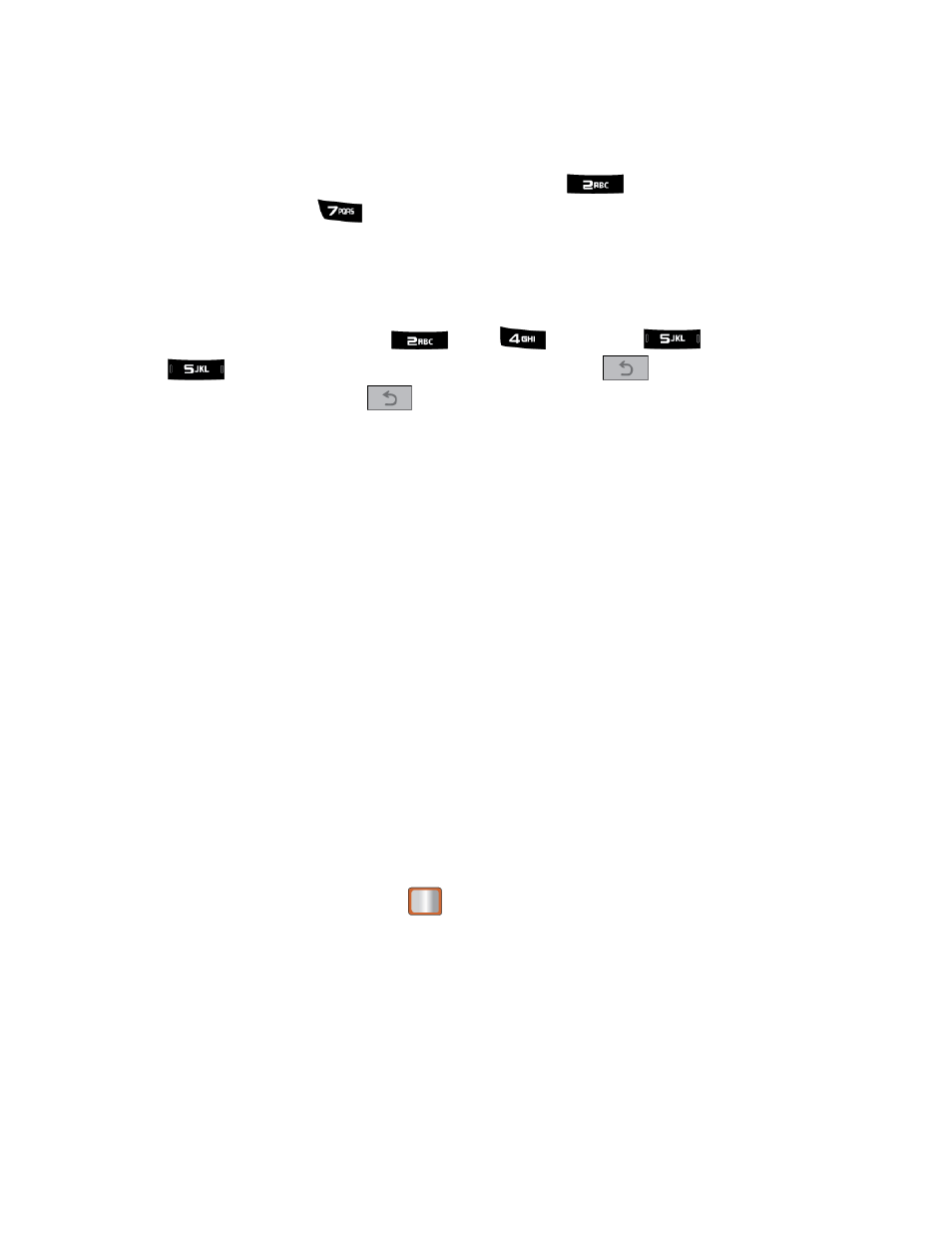
Phone Basics
14
ABC Mode
In Abc mode, also known as multi-tap entry, you press keys one, two, three, or four times to
enter the letters you see on the keypad. For example, press
onc
e for “a,” twice for “b”, or
three times for “c”; or press
once for “p,” twice for “q,” three times for “r,” or four times for
“s.”
1.
Select the Abc mode
2.
Press the corresponding keys repeatedly until the correct letter appears. (For example,
to enter the w
ord “Bill,” press
twice,
three times,
three times, and
three times again.) (If you make a mistake, press
to erase a single
character. Press and hold
to erase an entire word.)
By default, the first letter of an entry is capitalized and the following letters are lowercased. After
a character is entered, the cursor automatically advances to the next space after two seconds or
when you enter a character on a different key.
Entering Numbers, Symbols, Smileys and Preset Messages
To enter numbers:
►
Select the 123 mode and press the appropriate key
To enter symbols:
►
Select the Symbols mode. To enter a symbol, press the appropriate key indicated on the
display.
To enter “emoticons” (smileys):
►
Select the Smileys mode and press the appropriate key.
To enter preset messages:
1.
Select the Add Preset Message mode.
2.
Highlight a message and press
.
Note: Preset messages make composing text messages easier by allowing you to enter quick
messages, such as “Meet me at,” “Can I call you?,” or a customized message of your
own.
Entering Text Using the Samsung QWERTY Keyboard
The Samsung Array
™ has a full, slide-out QWERTY keyboard. The keyboard is located
beneath the display screen and is accessed by sliding it open. This orients the device's display
to Landscape (widescreen) mode.
