Roaming – Samsung SPH-M390ZSWVMU User Manual
Page 50
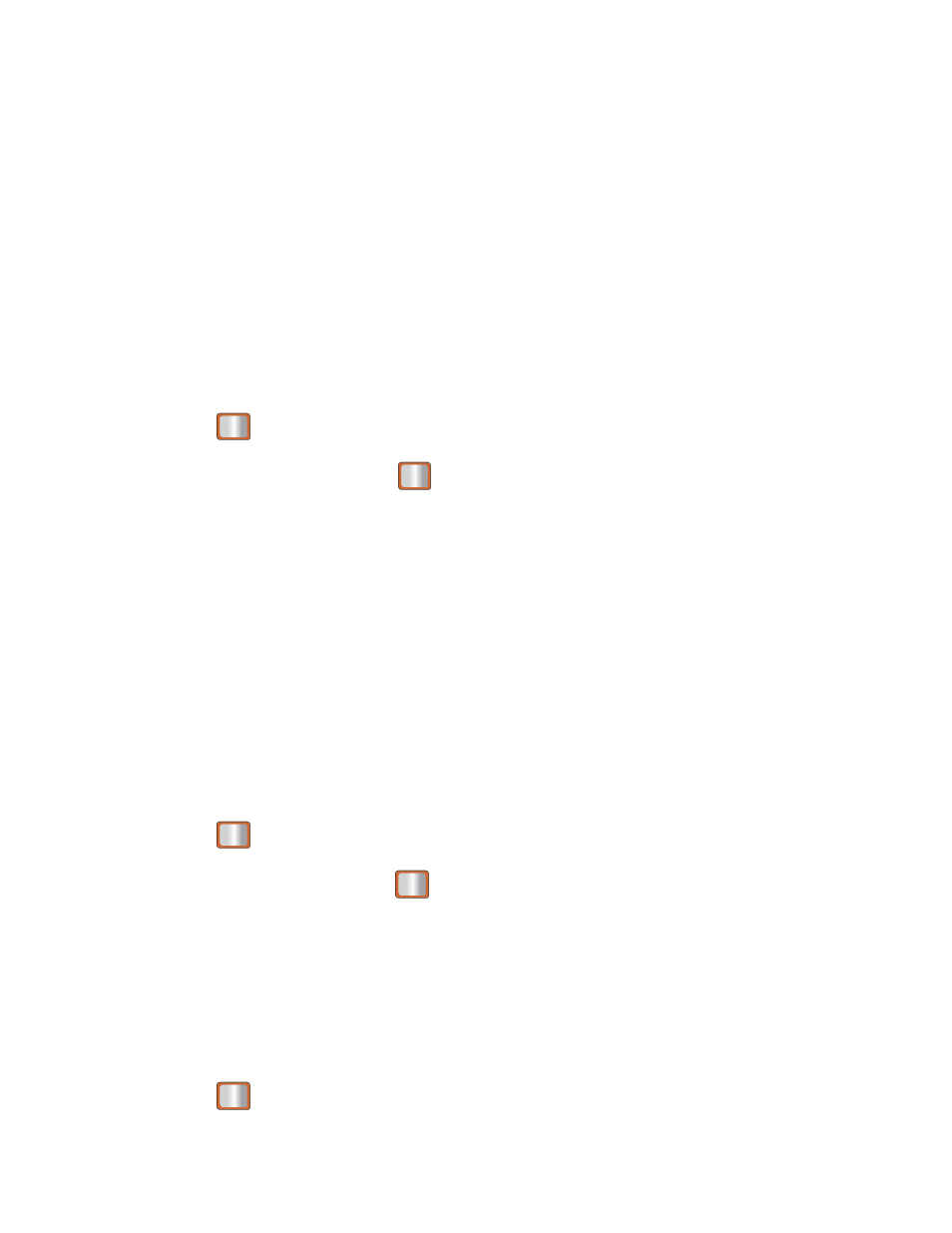
Settings
43
Roaming
When you’re roaming on digital networks, your call quality and security will be similar to the
quality you receive when making calls on the Nationwide Sprint Network. However, you may not
be able to access certain features, such as data services, depending on the available network.
Data Roam Guard
Depending on service availability and roaming agreements, your phone may be able to access
data services while roaming on certain digital systems. You can set your phone to alert you
when you are roaming off the Nationwide Sprint Network and try to use data services such as
messaging.
To set your Data Roam Guard notification:
1. Press
> Settings > Others > Roaming > Roaming Guards > Domestic > Data.
2. Highlight On or Off and press
.
To use data services when Data Roam Guard is active:
►
When a pop-up notification appears informing you that data roam charges may apply,
press DONE (left softkey) to connect.
Setting Roam Mode
Your phone allows you to control your roaming capabilities. By using the Roaming menu option,
you can determine which signals your phone accepts. Choose from three different settings on
your dual-band phone to control your roaming experience.
Note:
If you’re on a call when you leave the Nationwide Sprint Network, your call is dropped. If
your call is dropped in an area where you think Sprint service is available, turn your
phone off and on again to reconnect to the network.
1. Press
> Settings > Others > Roaming > Roaming Mode.
2. Highlight an option and press
.
Sprint Only to access only the Nationwide Sprint Network and prevent roaming on
other networks.
Automatic to seek service on the Nationwide Sprint Network. When Sprint service is
unavailable, the phone searches for an alternate system.
Roaming Settings
1.
Press
> Settings > Others > Roaming > Roaming Settings.
