Task manager – Samsung SCH-I815LSAVZW User Manual
Page 94
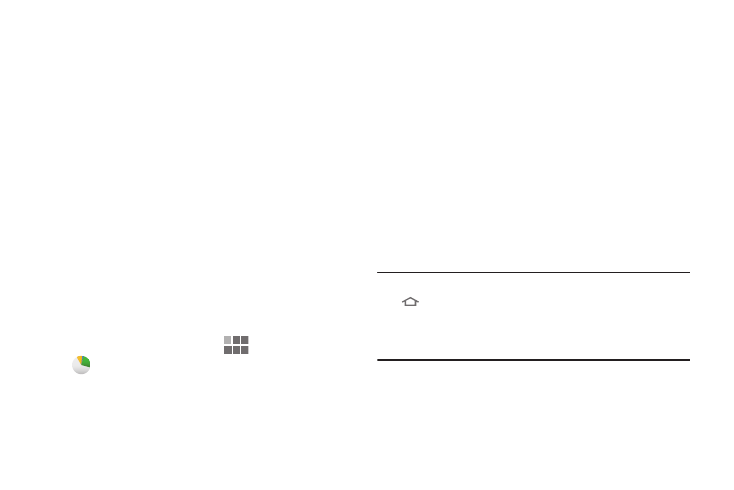
Applications 89
Task Manager
Your device can run applications simultaneously, with some
applications running in the background.
Use Task Manager to see which applications are running on
your device, and to end running applications to extend
battery life. You can also uninstall applications from your
device and see how much memory is used by applications.
Task Manager provides information about applications,
including:
•
Active applications: View and end running applications.
•
Downloaded: View and uninstall application packages.
•
RAM manager: View and manage RAM (Random Access
Memory) usage.
•
Storage: View memory usage.
•
Help: Useful tips for extending battery life.
1. From the Home screen, touch
Apps
➔
Task manager.
2. Touch the Active applications tab to view applications
running on your device. Touch End to end an
application, or End all to stop all running applications.
3. Touch the Downloaded tab to view applications you’ve
installed. Touch Uninstall to remove an application from
your device.
4. Touch the RAM manager tab to display the amount of
RAM (Random Access Memory) currently in use. Touch
Clear memory to clear inactive and background
processes.
5. Touch the Storage tab for Device memory and External
SD card memory statistics.
6. Touch the Help tab for information about extending
battery life.
Tip: To access Task manager from any screen, touch and hold
Home, or launch it from the Mini Apps Tray.
You can also access Task manager from the Program
Monitor widget.
