Samsung SCH-I815LSAVZW User Manual
Page 46
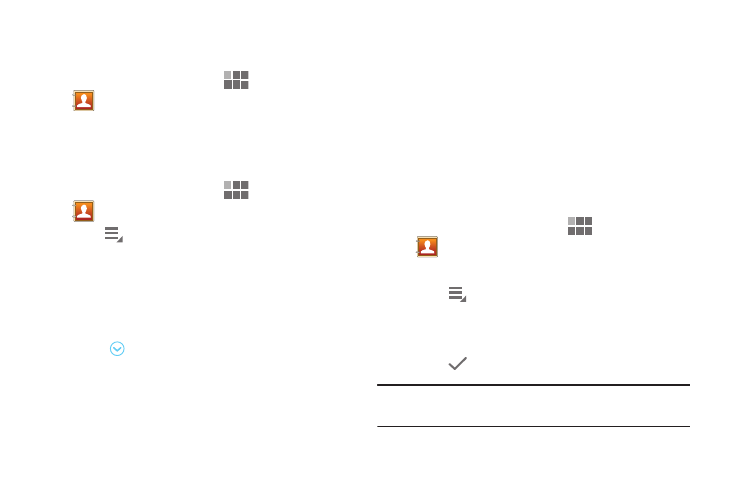
Accounts and Contacts 41
Customizing the Contacts Display
Choosing contacts to display
1. From the Home screen, touch
Apps
➔
Contacts.
2. Touch a tab to choose contacts to display from
Contacts, Favorites, or Groups.
Choosing how contacts display
1. From the Home screen, touch
Apps
➔
Contacts.
2. Touch
Menu
➔
Settings for these options:
• Touch Only contact with phones to only display contacts with
a stored phone number.
• Touch List by to sort contacts by first or last name.
• Touch Display contacts by to show contacts by first or last
name.
• Touch
beside an account to choose contacts to display by
account-specific attributes (such as group or starred status).
Joining Contacts
Your device can synchronize contacts with multiple accounts.
When you synchronize contacts with your device, you may
have multiple contacts for one person. When you join
contacts, all the contact’s information displays in one Contact
record.
Joining also helps you keep contacts updated, because
changes in the respective accounts are made automatically
when you synchronize with the account.
Joining contacts
1. From the Home screen, touch
Apps
➔
Contacts.
2. Touch a contact to display it.
3. Touch
Menu
➔
Join contact.
4. Touch a contact to join it to the original contact, then
follow the prompts to set the primary contact record.
5. Touch
Join to complete the join.
Tip: If another contact has a similar name, Contacts displays it
here for you to choose.
