Samsung SCH-I815LSAVZW User Manual
Page 39
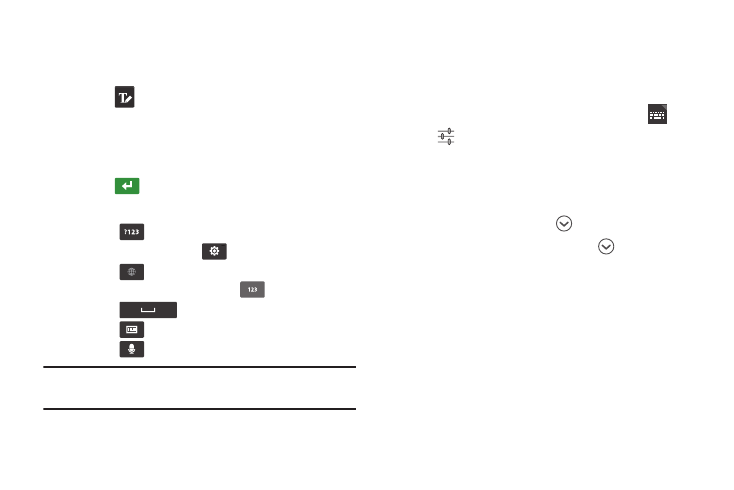
34
Using Handwriting
Use the Handwriting feature of the Samsung keypad to enter
text by writing with your finger on the screen.
1. Touch
to switch to Handwriting input.
2. Using your finger, write on the screen. You can write in
plain text or cursive. When you pause, Samsung
keypad interprets your entry and displays the text.
3. Touch
to insert the entry into the text field.
4. Options you can use while handwriting include:
• Touch
to access numbers and symbols.
• To access Settings, touch
.
• Touch
to switch between enabled languages.
• To switch to number writing, touch
.
• Touch
to insert a space.
• Touch
to switch to the keyboard.
• Touch
to switch to voice input.
Note: For more information about configuring Handwriting
settings, see “Configure input methods” on page 122.
Using XT9 Predictive Text
XT9 is a predictive text entry mode that makes text entry
faster by matching your key touches to common words, or
words you have saved to your settings.
ᮣ
To enable XT9 from the Samsung keypad, touch
, then
touch
next to Samsung keypad, then touch XT9.
While entering text:
•
As you touch keys, matching words appear at the top of the
keypad. Touch a word to insert it.
•
For more matching words, touch
.
•
To add a new word to your settings, touch
➔
Add word.
For more information about configuring XT9 advanced
settings, see “Configure input methods” on page 122.
