Contacts – Samsung SCH-I815LSAVZW User Manual
Page 43
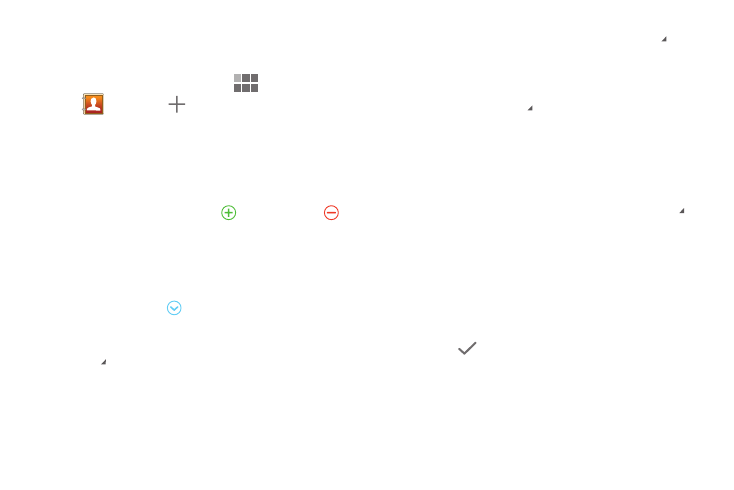
38
Contacts
Creating Contacts
1. From the Home screen, touch
Apps
➔
Contacts
➔
.
2. At the prompt, select an account for saving the contact
(options depend on the accounts you have set up, and
whether a memory card is installed).
3. Touch contact fields to enter information. While
entering information, touch
to add fields, or
to
delete a field:
• Touch the blank Photo to choose a picture to identify the
contact.
• Enter the contact’s name in the First name and Last name
fields, then touch
to enter other name-related fields like
Name prefix, Middle name, and Name suffix.
• Touch Phone number to enter a telephone number, then touch
to choose a label from Home, Mobile, Work, Main, Work
Fax, Home Fax, Pager, Other, Callback or Custom to create a
new label.
• Touch Internet call to enter a username for an internet calling
service.
• Touch Email to enter an email address, then touch
to
choose a label from Home, Work, Other, or Custom to create
a new label.
• Touch Instant messenger to enter a username for an IM
service, then touch
to choose a label from Google Talk,
AIM, Windows Live, Yahoo, Skype, QQ, ICQ, Jabber, or
Custom to create a new label.
• Touch Groups to assign the contact to a group, then touch a
group to add the contact to the group. For more information
about using Groups, see “Groups” on page 43.
• Touch Address to enter a physical address, then touch
to
choose a label from Home, Work, Other, or Custom to create
your own label.
• Touch Company name and Title to enter Organization fields.
• Touch Add another field to create new fields for the contact,
including Phonetic name, Phone number, Email, Instant
messenger, Address, Organization, Notes, Website, Event,
Relationship, or Nickname.
4. Touch
Done to save the contact.
