Samsung SCH-I815LSAVZW User Manual
Page 73
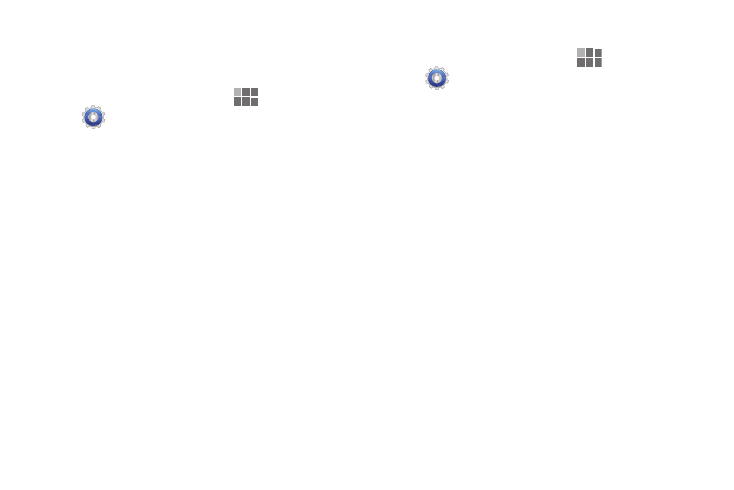
68
Scanning and Connecting to a Wi-Fi Network
When you turn on Wi-Fi, your device searches for available
Wi-Fi connections, then displays them on screen.
1. From the Home screen, touch
Apps
➔
Settings
➔
Wireless and networks
➔
Wi-Fi
Settings.
2. Touch Wi-Fi to turn Wi-Fi On. When on, a check
appears in the checkbox.
3. Your device automatically scans for nearby Wi-Fi
networks and displays them. Touch a Wi-Fi network to
connect.
4. If the Wi-Fi network is open, you will be automatically
connected. If the Wi-Fi network is secured, enter the
password at the prompt to connect.
Adding a Wi-Fi Network Manually
1. From the Home screen, touch
Apps
➔
Settings
➔
Wireless and networks
➔
Wi-Fi
settings.
2. Touch Wi-Fi to turn Wi-Fi On or Off. When on, a check
appears in the checkbox.
3. Your device automatically scans for nearby Wi-Fi
networks and displays them. Below the list of
networks, touch Add Wi-Fi network, then enter these
fields:
• Network SSID: Enter the name of the Wi-Fi Wireless Access
Point.
• Security: Select the type of security used by the WAP.
–
If Security is Open, continue to set the Proxy settings (optional)
and IP settings (optional).
–
If Security is WEP, WPA/WPA2 PSK, or 802.1x EAP, enter the
Password and continue to set the Proxy settings (optional) and IP
settings (optional).
