Samsung SCH-I815LSAVZW User Manual
Page 83
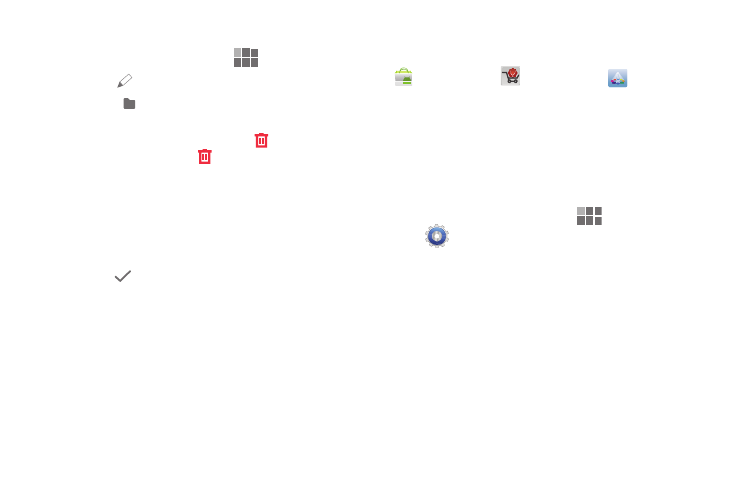
78
Editing the Apps Screen
1. From the Home screen, touch
Apps.
2. Touch
Edit to show editing options:
• Touch
New folder to create a folder for grouping
shortcuts.
• To delete an icon, touch and hold until
Remove turns red,
then drag the icon to the
. Not all icons can be deleted; if
the trash can does not turn red when you touch and hold on an
icon, it cannot be deleted.
• To rearrange icons, drag them to a new location in the Apps
screen. To move an icon between App screens, drag the icon to
the edge of the screen until the next App screen displays, then
drop the icon.
3. Touch
Done to save changes.
Downloading and Installing New Apps
Find new apps to download and install on your device, from
Android Market,
V CAST Apps, or
Samsung
Apps.
Browse the app stores and follow the prompts to download
and install apps on your device.
Uninstalling Apps
You can uninstall apps you download and install. Pre-loaded
apps cannot be uninstalled.
1. From the Home screen, touch
Apps
➔
Settings
➔
Applications
➔
Manage applications.
2. Touch the Downloaded, All or Running tab to find the
app, then touch the app to view its details.
3. Touch Uninstall, then follow the prompts to uninstall
the app.
+
