Gallery – Samsung SCH-I815LSAVZW User Manual
Page 66
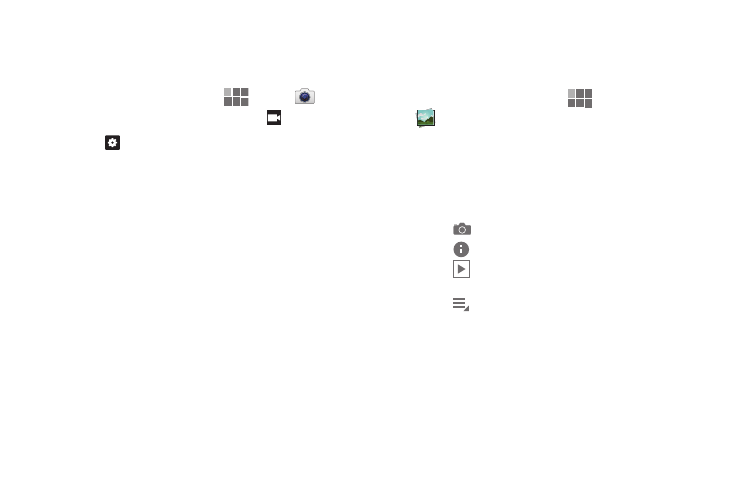
Pictures and Video 61
Editing Camcorder shortcuts
In Camcorder Settings, you can choose options to display on
the screen, for easy access to the option settings.
1. From the Home screen, touch
Apps
➔
Camera, then slide the mode button to
Camcorder.
2. Touch
Settings
➔
Edit shortcuts.
3. Touch and drag options to replace a shortcut on the left
of the screen:
• Effects: Apply an effect to videos.
• Resolution: Choose a resolution for the video.
• White balance: Choose a setting to match the light source.
• Outdoor visibility: Enable or disable automatic adjustments for
typical outdoor conditions.
• Guidelines: Display a grid on the screen to aid in composing
videos.
• Storage: Set the default location for saving videos.
• Reset: Change shortcuts to the defaults.
Gallery
Use Gallery to view, capture, and manage pictures and
videos.
1. From the Home screen, touch
Apps
➔
Gallery.
2. Choose items to display by making selections from the
menus in the Action bar: By album, By time, By location,
By tags, or By size.
3. Use Action bar buttons:
• Touch
to switch to Camera.
• Touch
to view information about pictures and videos.
• Touch
to view a slideshow of all items, or touch an item to
view it.
• Touch
for options, including:
–
Images and videos: Choose whether to view all items, or
Images only or Videos only.
–
Make available offline: For items you’ve synced with an
online service, select items to be available when your device is
not connected to the network or to Wi-Fi.
