Samsung SCH-I815LSAVZW User Manual
Page 40
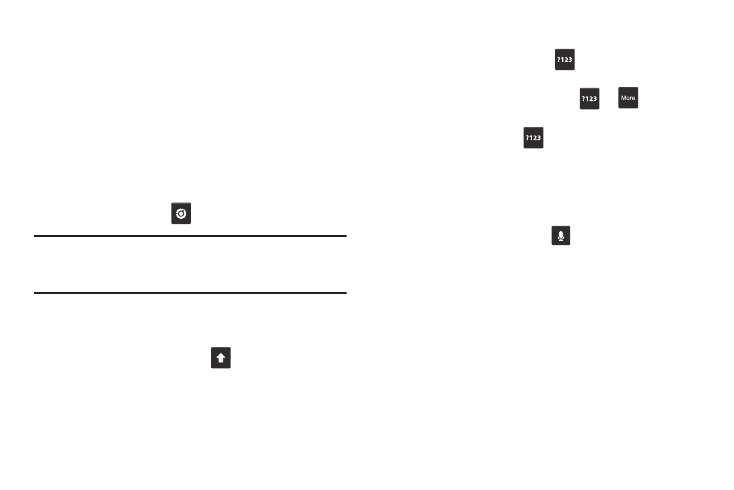
Understanding Your Device 35
Entering Text Using Android Keyboard
The Android Keyboard is a custom virtual QWERTY keyboard,
featuring predictive text. Input characters by tapping the
onscreen keys with your finger, or use speech recognition.
As you enter characters, predictive text matches your key
touches to common words and displays them. Select a word
from the display to insert it into your text.
Configuring Android Keyboard
Configure the Android Keyboard to your preferences.
•
While entering text, touch
➔
Android keyboard settings.
Note: For more information about configuring Android
keyboard settings, see “Configure input methods” on
page 122.
Entering Upper and Lower Case Letters
The default case is lower case (abc). Enter upper and lower
case alphabet letters by touching
to toggle the case,
before touching the letter key(s).
•
Touch once to switch from abc to Abc mode.
•
Touch twice quickly to lock the keyboard in ABC mode. Touch the
key again to return to Abc mode.
Entering Symbols and Numbers
To enter common symbols, touch
to switch to symbol
mode, then touch the corresponding key.
To enter less-common symbols, touch
➔
, then
touch the corresponding key.
Enter numbers by touching
, then touching the number
keys.
Using Android Voice Input
Enter text by speaking. Android Keyboard recognizes your
speech and enters text for you.
ᮣ
From Android keyboard, touch
Voice Input.
