Samsung SCH-I815LSAVZW User Manual
Page 24
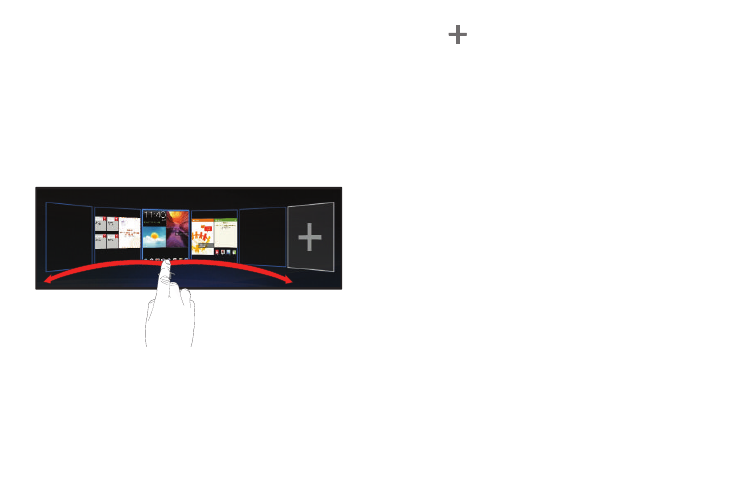
Understanding Your Device 19
Extended Home Screen
The Home screen consists of the Home panel, plus panels
that extend beyond the display width to provide more space
for adding shortcuts, widgets and folders.
Slide your finger horizontally across the screen to scroll to
the left or right side panels. As you scroll, outlines on the
right and left of the screen show whether another screen is
available.
Customizing the Home Screen
Customize the Home screen to include your favorite widgets,
shortcuts to applications, wallpaper and more.
1. Navigate to the Home screen you want to customize.
2. Touch
Customize in the Action Bar at the top right
of the screen.
– or –
Touch and hold on an empty area of the Home screen.
3. Touch a category of items:
• Widgets: Add widgets to the screen. For more information, see
• App shortcuts: Place a shortcut to an application. For more
information, see “App Shortcuts” on page 27.
• Wallpapers: Choose an image from Gallery, or select pre-
loaded still or live wallpapers. For more information, see
“Wallpapers” on page 27.
• More: Add shortcuts to specific types of content, such as
Browser bookmarks, directions in Maps, a music playlist, or a
specific setting. For more information, see “More” on
page 28.
• Folders: Use folders to store information on the Home screen
for easy access. For more information, see “Folders” on
page 29.
4. Touch an item to place it on the highlighted panel, or
touch and hold to drag it to a different panel.
