Accounts and sync – Samsung SCH-I815LSAVZW User Manual
Page 121
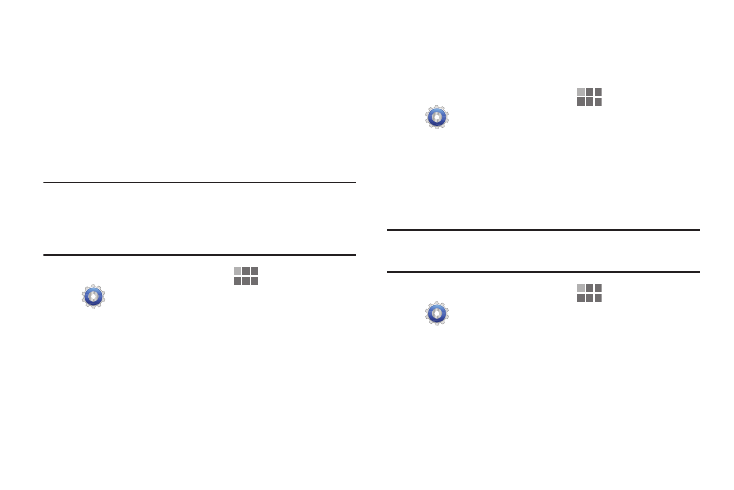
116
Accounts and sync
Manage accounts, including your Google, social networking,
and Email accounts.
General sync settings
Background data
When enabled, all accounts can sync, send, and receive data
at any time, in the background.
Important!: Disabling background data can extend battery life
and lower data use. Some applications may still
use the background data connection, even if this
setting is disabled.
1. From the Home screen, touch
Apps
➔
Settings
➔
Accounts and sync.
2. Touch Background data to enable or disable the setting.
When enabled, a check mark appears in the check box.
Auto-sync
When enabled, all accounts sync data at any time,
automatically.
1. From the Home screen, touch
Apps
➔
Settings
➔
Accounts and sync.
2. Touch Auto-sync to enable or disable the setting. When
enabled, a check mark appears in the check box.
Manage accounts
Use Manage accounts to set up and configure your accounts.
Note: Available settings depend on the type of account. Not all
settings are available for all accounts.
1. From the Home screen, touch
Apps
➔
Settings
➔
Accounts and sync.
2. Under Manage accounts, touch an account to modify its
settings.
