Samsung SCH-I815LSAVZW User Manual
Page 115
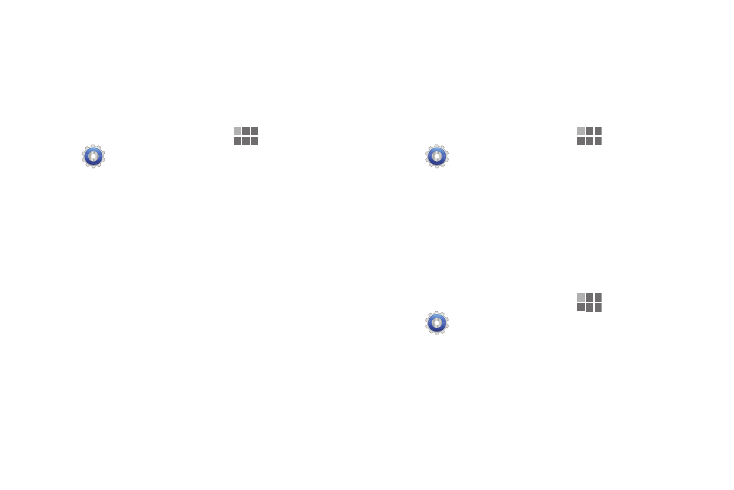
110
Lock Screen
Configure lock screen
Choose settings for unlocking your screen. For more
information about using the lock and unlock features, see
“Securing Your Device” on page 13.
1. From the Home screen, touch
Apps
➔
Settings
➔
Location and security.
2. Touch Configure lock screen for these settings:
• Off: Disable all lock settings, so the screen will never lock.
• Unsecure: The default lock level. If you have previously set a
security lock, touch to remove the security Pattern, PIN or
Password.
• Pattern: A screen unlock pattern is a touch gesture you create
and use to unlock your device. Follow the prompts to create or
change a screen unlock pattern.
• PIN: Select a PIN to use for unlocking the screen.
• Password: Create a password for unlocking the screen.
3. Touch Owner information to enable display of your own
text on the lock screen. Touch the text field to enter
text for the display.
Encryption
Encrypt device
As a security measure, you can encrypt the contents of your
device and require a PIN or password to decrypt the contents
each time you turn it on.
1. From the Home screen, touch
Apps
➔
Settings
➔
Location and security.
2. Touch Encrypt device to start encryption. Follow the
prompts to complete encryption.
Encrypt SD card
As a security measure, you can encrypt the contents of an
installed SD card, and require a PIN or password to decrypt
the contents each time you access the card.
1. From the Home screen, touch
Apps
➔
Settings
➔
Location and security.
2. Touch Encrypt SD card to start encryption. Follow the
prompts to complete encryption.
