Maps, Market, Media hub – Samsung SCH-I815LSAVZW User Manual
Page 89
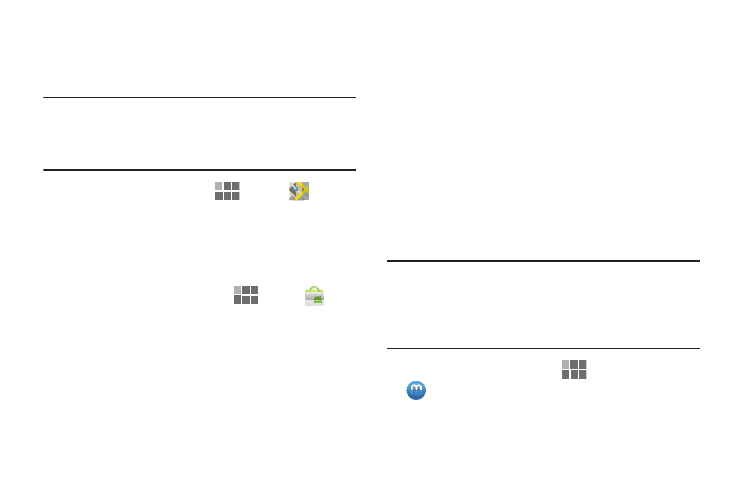
84
Maps
Use Google Maps to find your current location, get directions,
and other location-based information.
Note: You must enable location services to use Maps, and
some features require Standalone or Google location
services. For more information, see “Location and
security” on page 107.
ᮣ
From the Home screen, touch
Apps
➔
Maps.
Market
Browse for new Android applications, games or downloads
for your device. You’ll need to have a Google account set up
on your device to download a new application.
1. From the Home screen, touch
Apps
➔
Market.
2. The first time you open Market, read the Terms of
Service, then touch Accept to continue.
3. Browse for applications to download, then follow the
prompts.
Media Hub
Samsung Media Hub is your one stop for the hottest movie
and TV content. With hundreds of titles available at your
fingertips, entertaining on the go has never been easier. You
can rent or purchase your favorite content and watch from
the convenience of anywhere. Featuring the stunning viewing
quality Samsung is known for, Samsung Media Hub is your
gateway to mobile video like you've never experienced it
before.
Browse the latest movies and TV shows, then rent or
purchase the media for viewing on your device.
For more information, see “Media Hub” on page 66.
Note: Media Hub service requires a Media Hub account, and
depends on service availability.
The device must be in 4G LTE or Wi-Fi coverage to
download content.
ᮣ
From the Home screen, touch
Apps
➔
Media Hub.
