Samsung SCH-I815LSAVZW User Manual
Page 127
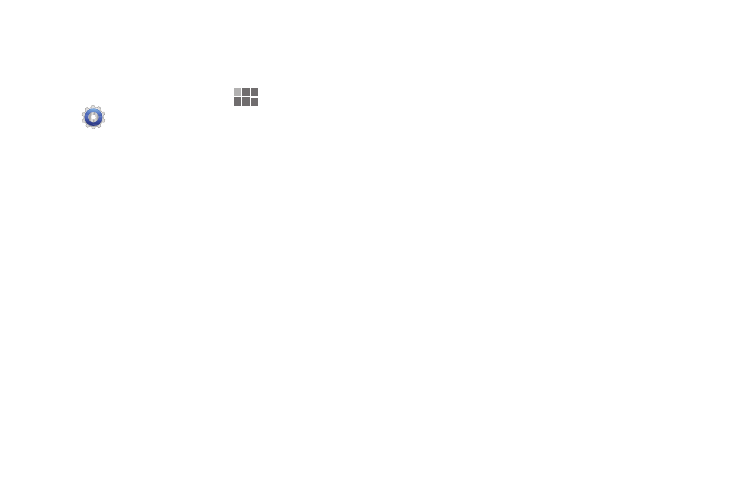
122
Configure input methods
Choose settings for input methods you have installed,
including voice input and keyboard(s).
1. From the Home screen, touch
Apps
➔
Settings
➔
Language and input
➔
Configure input
methods.
2. For Swype, touch Settings to configure options:
• Select Input Method: Touch to set the default input method.
• How to Swype: Learn about Swype.
• Personal dictionary: Manage your personal dictionary of
words, used by Swype for word suggestions and correction.
• Preferences: View and modify Swype options.
–
Audio Feedback: When enabled, plays sounds as you enter
text.
–
Vibrate on keypress: When enabled, the phone vibrates on
text entry.
–
Show tips: When enabled, helpful tips appear on screen as you
enter text.
–
Auto-spacing: When enabled, inserts spaces automatically
when you pause while entering text.
–
Auto-capitalization: When enabled, automatically capitalizes
the first letter of the first word in a sentence.
–
Show complete trace: Enable or disable display of the Swype
path as you draw it.
–
Word suggestion: When enabled, predicts matching words as
you enter text.
–
Speed vs. accuracy: Configure how quickly Swype responds
to your input.
–
Reset Swype’s dictionary: Delete all the words you’ve added
to your personal Swype dictionary.
–
About: View the version of Swype software.
• Language options: Activate languages for use with Swype,
and select the default language.
3. For Android keyboard, configure options:
• Active input methods: Choose Use system language to use
the language you selected at device set-up, or select
languages to be available for typing and speaking when using
the Android keyboard and voice input.
• Settings:
