Digital still camera mode : functions, Modalidad de cámara fotográfica digital: funciones, Setting the imprint option – Samsung SC-D6550-XAA User Manual
Page 91: Ajuste de la opción imprint (estampación), English, English español
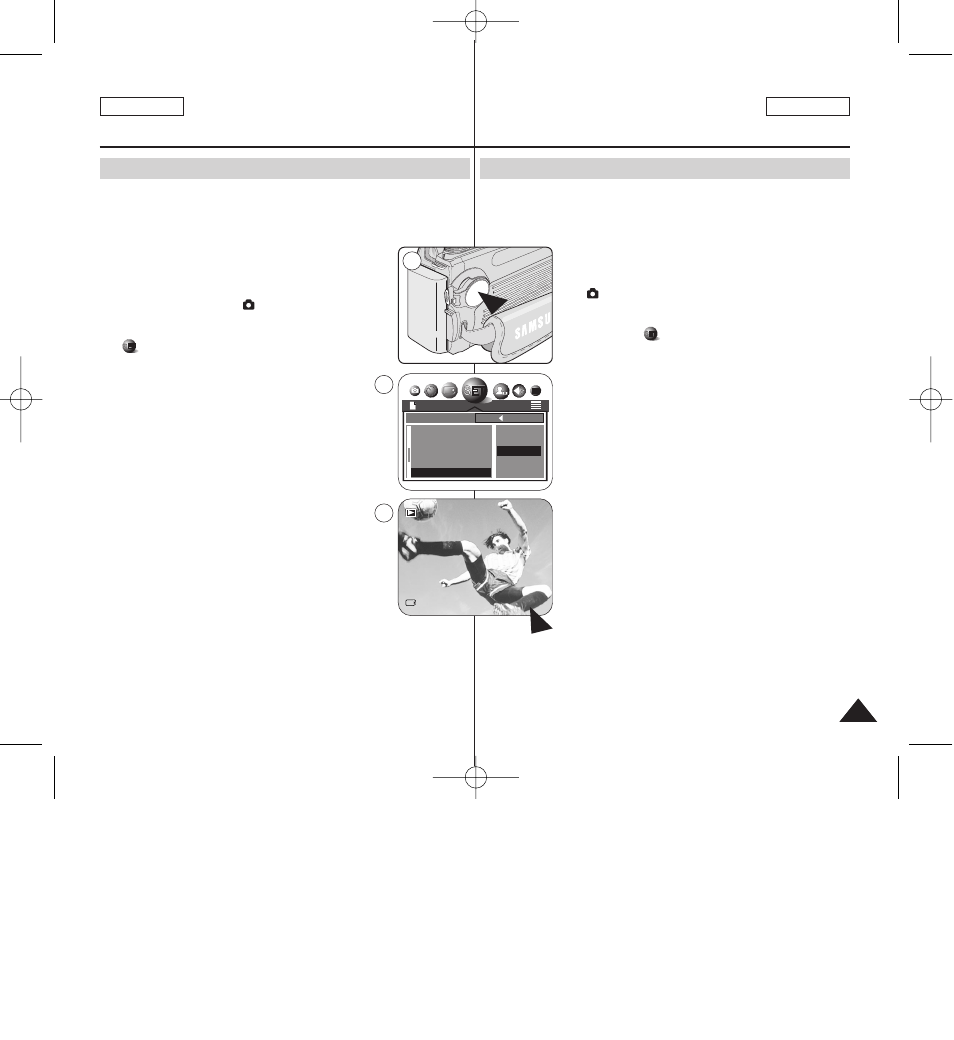
ENGLISH
ENGLISH
ESPAÑOL
91
91
Setting the IMPRINT Option
Digital Still Camera Mode : Functions
✤ IMPRINT allows the user to place a date stamp on a image. Your
camera has a built-in clock that maintains the date and time in a 24-
hour format. The camera clock needs to be set if you plan to use the
date stamp to imprint the date and time on your image.
Before you begin!
✤ Set the Clock (refer to the previous page).
1. Set the Power switch to
(CAMERA) mode.
2. Press the MENU button.
3. Move the Joystick to the left or right to select
(SETUP).
■
The SETUP menu list will appear.
4. Move the Joystick up or down to select IMPRINT,
then move the Joystick to the right.
■
The available options are listed.
OFF - DATE - DATE&TIME.
5. Select the desired option by moving the Joystick
up or down, then press the Joystick(OK).
■
The selected option is applied.
6. Press the MENU button to exit the menu screen.
■
From now on, selected IMPRINT option will be
applied to picture takings.
[ Notes ]
■
Every image has its date and time information,
regardless of the IMPRINT setting.
■
Once the date and time information is stamped on the
image, then it is not removable.
■
The LCD screen may not display full length of imprint
information, you will see full information when you copy
to a PC or print the image. It is not malfunctioning.
■
If you remove the batteries from the Camcorder for an extended period
of time, or the batteries become run out, you may need to reset the
clock.
■
A separate clock setting for Digital Still Camera mode is required.
For further information on Date & Time setup for the Camcorder,
see page 35.
Ajuste de la opción IMPRINT (ESTAMPACIÓN)
Modalidad de cámara
fotográfica digital: Funciones
✤ IMPRINT (ESTAMPACIÓN) permite al usuario colocar una marca de fecha
en una imagen. La cámara tiene un reloj incorporado que mantiene la fecha
y hora en un formato de 24 horas. El reloj de la cámara tiene que ajustarse si
piensa utilizar la marca de fecha para estampar la fecha y hora en la imagen.
Antes de empezar
✤ Ajuste el reloj (consulte la página anterior).
1. Coloque el interruptor Power en la modalidad
(CÁMARA).
2. Pulse el botón MENU.
3. Mueva el Joystick a la derecha o a la izquierda hasta
seleccionar
(SETUP (CONFIGURACIÓN)).
■
Aparece el menú SETUP (CONFIGURACIÓN).
4. Mueva el Joystick hacia arriba o hacia abajo hasta
seleccionar IMPRINT (ESTAMPACIÓN) y mueva el
Joystick a la derecha.
■
Aparece una lista con las opciones disponibles.
OFF (DESACT) - DATE (FECHA) - DATE&TIME
(FECHA HORA).
5. Seleccione la opción que desee moviendo el Joystick
hacia arriba o hacia abajo y pulse el Joystick(OK).
■
Se aplica la opción seleccionada.
6. Pulse el botón MENU para salir de la pantalla del menú.
■
De ahora en adelante, la opción de marca
seleccionada se aplicará a la toma de imágenes.
[Notas]
■
Todas las imágenes tienen la información de fecha y hora,
independientemente del ajuste IMPRINT (ESTAMPACIÓN).
■
Una vez estampada la información de fecha y hora en la
imagen, no se puede eliminar.
■
Es posible que la pantalla LCD no muestre la longitud total
de la información de estampación; verá toda la información
cuando la copie en un PC o la imprima. No se trata de
ninguna avería.
■
Si retira las baterías de la videocámara durante un período de tiempo largo o
las baterías se agotan, debe volver a ajustar el reloj.
■
Se necesita un ajuste de reloj independiente para la modalidad de cámara
fotográfica digital. Para obtener información adicional sobre la configuración
de fecha y hora en la videocámara, consulte la página 35.
2/10
2005/01/01
1
4
6
SETUP
2592
BACK:
SET:OK
FORMAT
LCD
USB
DATE&TIME
IMPRINT
OFF
DATE
DATE&TIME
00875K SCD6550 US+SPA~121 5/10/05 5:47 PM Page 91
