Impresión de imágenes: uso de pictbridge, Printing your images – using the pictbridge, English español – Samsung SC-D6550-XAA User Manual
Page 136
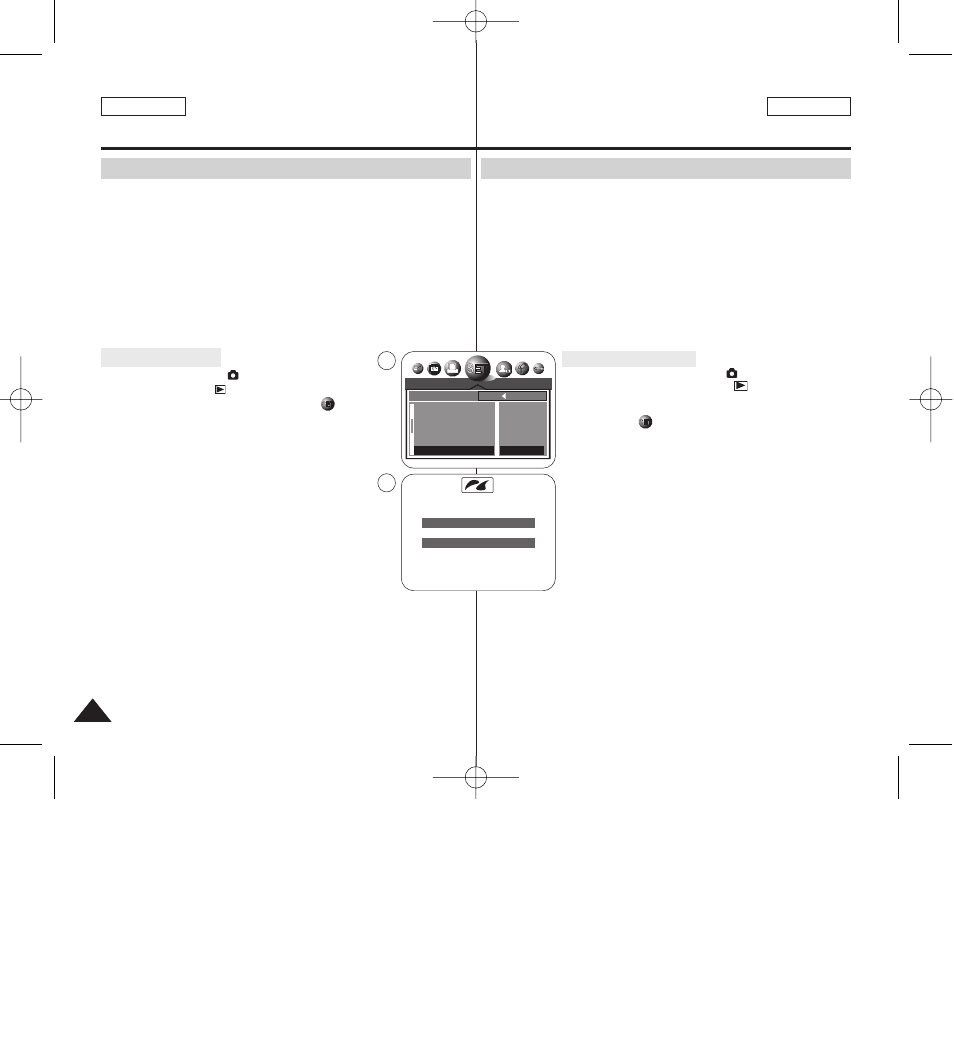
Digital Still Camera Mode :
Advanced Techniques
Modalidad de cámara
fotográfica digital: Técnicas avanzadas
136
136
ENGLISH
ESPAÑOL
✤ Al conectar la videocámara a las impresoras con el soporte PictBridge (se vende
por separado), puede enviar imágenes desde la tarjeta de memoria directamente a
la impresora con una serie de operaciones sencillas utilizando los botones de la
videocámara.
✤ Con el soporte PictBridge, puede controlar la impresora directamente a través de la
videocámara para imprimir imágenes almacenadas. Para la impresión directa de
imágenes almacenadas utilizando la función PictBridge, debe conectar la
videocámara a una impresora PictBridge utilizando un cable USB.
✤ Para imprimir imágenes almacenadas en la tarjeta de memoria utilizando el soporte
PictBridge, siga estos pasos:
■
Conecte la videocámara a la impresora que soporte PictBridge y seleccione
las imágenes que vaya a imprimir.
■
Personalice las opciones de impresión como se describe en la página 138 si lo
desea e imprima las imágenes seleccionadas (consulte la página 139).
Conexión a una impresora
1.Coloque el interruptor Power en
(CÁMARA).
2.Coloque el Dial de modalidad en (Reproducir) y pulse el
botón MENU.
3.Mueva el Joystick a la izquierda o a la derecha hasta
seleccionar (SETUP (CONFIGURACIÓN)) y mueva el
Joystick hacia abajo.
■
Aparece el menú SETUP (CONFIGURACIÓN).
4.Mueva el Joystick hacia arriba o hacia abajo hasta seleccionar
USB y mueva el Joystick a la derecha.
■
Aparece una lista con las opciones disponibles:
COMPUTER (ORDEN) y PRINTER (IMPRE).
5.Seleccione PRINTER (IMPRE) y pulse el Joystick(OK) o el
botón MENU.
6.Conecte la videocámara a la impresora utilizando el cable USB
suministrado.
7.Encienda la impresora.
■
Aparece la pantalla de conexión de PictBridge. Aparece el
mensaje PLEASE WAIT (¡ESPERE!) y USB I/F PRINTER
(IMPRESORA I/F USB) (o USB I/F COMPUTER (PC I/F USB))
brevemente y aparece la pantalla de menú de PictBridge.
[Notas]
■
Si la opción USB se define en COMPUTER (ORDEN), USB I/F COMPUTER (PC I/F
USB) aparecerá en la pantalla LCD o en el Visor con el mensaje PLEASE WAIT
(¡ESPERE!).
■
Si la opción USB se define en PRINTER (IMPRE), USB I/F PRINTER (USB I/F IMPR.)
aparecerá en el monitor LCD o en el Visor con el mensaje PLEASE WAIT (¡ESPERE!).
■
PictBridgeTM es una marca registrada de CIPA (Camera & Imaging Products
Association), un estándar de transferencia de imágenes desarrollado por Canon,
Fuji, HP, Olympus, Seiko Epson y Sony.
Impresión de imágenes: Uso de PictBridge
TM
✤ By connecting the Camcorder to printers with PictBridge support (sold separately),
you can send images from the memory card directly to the printer with a few
simple operations using the Camcorder buttons.
✤ With the PictBridge Support, you can control the printer directly through your
Camcorder in order to print out stored images. For direct printing of your stored
images using the PictBridge function, you must connect your Camcorder to a
PictBridge printer using a USB cable.
✤ To print out images stored in the memory card using PictBridge support, follow the steps:
■
Connect your camcorder to a PictBridge supporting printer and then select
images to print.
■
Customize print options as described in page 138 if desired and then print
your selected images (see page 139).
1.Set the Power switch to
(CAMERA).
2.Set the Mode Dial to
(Play), then press the MENU button.
3.Move the Joystick to the left or right to select
(SETUP),
then move the Joystick down.
■
The SETUP menu list will appear.
4.Move the Joystick up or down to select USB, then move the
Joystick to the right.
■
The available options are listed: COMPUTER and
PRINTER.
5.Select PRINTER, then press the Joystick(OK) or MENU
button.
6.
Connect your camcorder to the printer using the provided USB cable.
7.Turn your printer power on.
■
The PictBridge connection screen appears. The messages
PLEASE WAIT and USB I/F PRINTER (or USB I/F
COMPUTER ) appear for a short time, then the PictBridge
menu screen appears.
[ Notes ]
■
If the USB option is set to COMPUTER, USB I/F COMPUTER will be displayed on
the LCD or Viewfinder with a PLEASE WAIT message.
■
If the USB option is set to PRINTER, USB I/F PRINTER will be displayed with a
PLEASE WAIT message on the LCD or Viewfinder.
■
The PictBridgeTM is a registered trademark of CIPA(Camera & Imaging Products
Association), an image transfer standard developed by Canon, Fuji, HP, Olympus,
Seiko Epson, and Sony.
Printing Your Images – Using the PictBridge
TM
PLEASE WAIT
USB I/F PRINTER
8
Connecting To a Printer
SETUP
BACK:
SET:OK
FILE
LANGUAGE
FORMAT
LCD
USB
COMPUTER
PRINTER
4
00875K SCD6550 US+SPA~153 5/10/05 5:49 PM Page 136
