English español – Samsung SC-D6550-XAA User Manual
Page 102
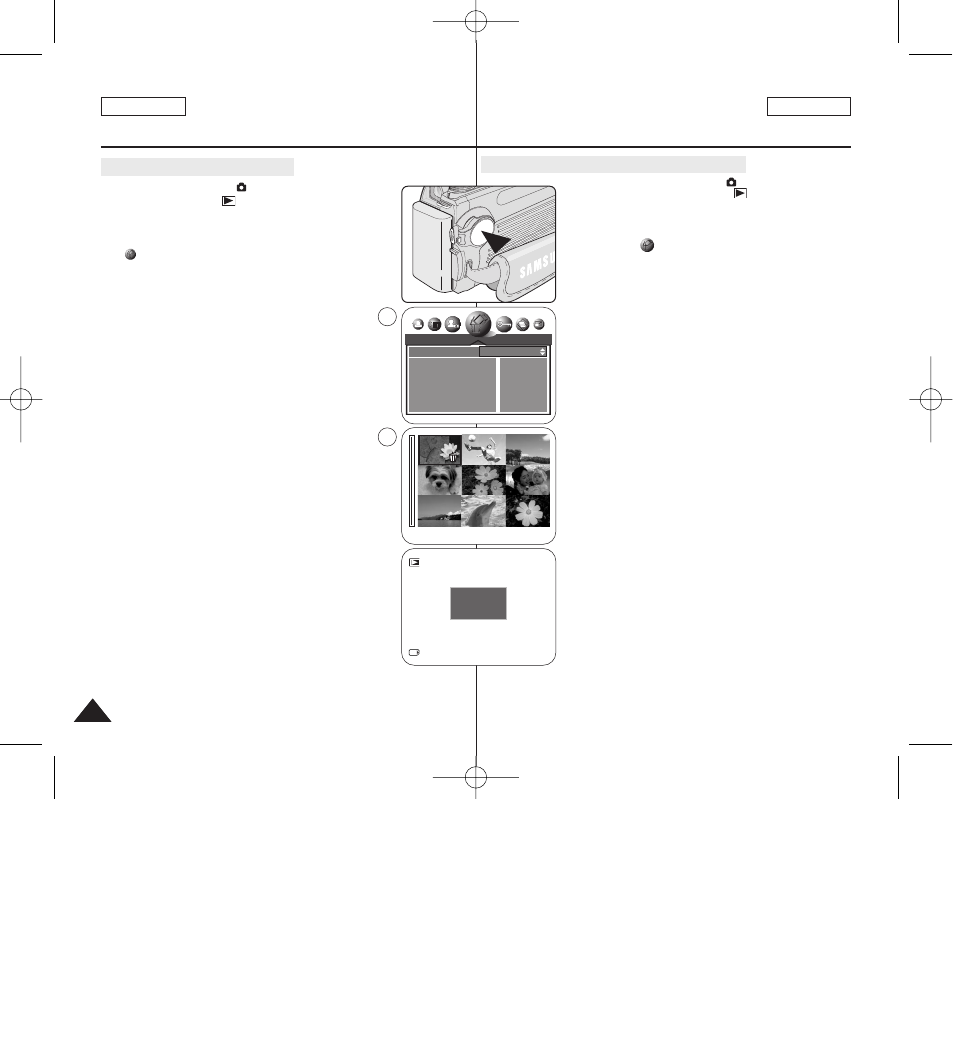
ENGLISH
ESPAÑOL
Modalidad de cámara fotográfica
digital: Toma básica de imágenes
Digital Still Camera Mode :
Basic Image Taking
Supresión de una imagen con el menú DELETE (Borrar)
1.
Coloque el interruptor Power en (CÁMARA).
2.
Coloque el Dial de modalidad en
(Reproducir).
■
Aparece una imagen almacenada.
3.
Pulse el botón MENU.
4.
Mueva el Joystick a la derecha o a la izquierda hasta
seleccionar
(DELETE (ELIMINAR)).
■
Aparece una lista con las opciones disponibles: SELECT
(SELECC.) y ALL (TODOS).
✤ Selección de imágenes para borrarlas
5.
Mueva el Joystick hacia arriba o hacia abajo hasta seleccionar
SELECT (SELECC.) y mueva el Joystick a la derecha.
6.
Mueva el Joystick hacia arriba o hacia abajo para seleccionar
YES (SÍ) y pulse el Joystick(OK).
7.
Mueva el Joystick arriba, abajo, a la izquierda o a la derecha
para seleccionar la imagen que desea borrar y pulse el botón
MENU.
■
Para cancelar la selección, pulse el botón MENU.
8.
Cuando haya terminado con la selección, pulse el Joystick(OK).
■
Aparece el mensaje PLEASE WAIT (ESPERE) y se
borrará la imagen seleccionada.
■
Aparece la última fotografía o secuencia tomada.
✤ Supresión de todas las imágenes de una vez
5.
Mueva el Joystick hacia arriba o hacia abajo hasta seleccionar
ALL (TODOS) y mueva el Joystick a la derecha.
6.
Mueva el Joystick hacia arriba o hacia abajo para seleccionar
YES (SÍ) y pulse el Joystick(OK).
■
Aparece el mensaje DELETE ? (BORRAR ?).
7.
Pulse el Joystick(OK) para borrar. O bien mueva el Joystick a
la izquierda para cancelar.
[Notas]
■
Si no hay ninguna imagen almacenada en la tarjeta de memoria,
aparecerá el mensaje NO IMAGE ! (NO HAY IMAGEN !).
■
Si se detecta un formato de tarjeta de memoria erróneo,
aparecerá el mensaje CARD ERROR ! (¡ERROR TARJETA !).
■
Si se detecta un formato de archivo erróneo, aparecerá el
mensaje FILE ERROR ! (ERROR DE ARCHIVO !).
Puede haber sucedido al copiar imágenes desde diferentes
dispositivos digitales.
■
Para proteger una imagen importante frente a borrado accidental, active la
protección de imágenes (consulte la página 133).
102
102
1. Set the Power switch to
(CAMERA).
2. Set the Mode Dial to
(Play).
■
A stored image is displayed.
3. Press the MENU button.
4. Move the Joystick to the left or right to select
(DELETE).
■
The available options are listed: SELECT and ALL.
✤ Selecting Images to Delete
5. Move the Joystick up or down to select SELECT,
then move the Joystick to the right.
6. Move the Joystick up or down to select YES,
then press the Joystick(OK).
7. Move the Joystick up, down, left or right to select an image
to delete, then press the MENU button.
■
To cancel the selection, press the MENU button again.
8. When you are done with selection, press the Joystick(OK).
■
A message PLEASE WAIT appears and the selected
image will be deleted.
■
The last still image or moving image is displayed.
✤ Deleting All Images At Once
5. Move the Joystick up or down to select ALL, then move
the Joystick to the right.
6. Move the Joystick up or down to select YES, then press
the Joystick(OK).
■
The message DELETE ? appears.
7. Press the Joystick(OK) to delete.
Or move the Joystick to the left to cancel.
[ Notes ]
■
When there is no stored image on the Memory Card, the
message NO IMAGE ! will be displayed.
■
If an erroneous Memory Card format is found on the Memory
Card, the message CARD ERROR ! will be displayed.
■
If an erroneous image file is found on the Memory Card, the
message FILE ERROR ! will be displayed. It may be caused
by copying images from different digital devices.
■
To protect important image from accidental deletion, activate the image
protection (see page 133).
Deleting Image Using DELETE Menu
DELETE
SELECT
ALL
NO
NO
EXIT:OK
MOVE:
SELECT:MENU SET:OK
2/10
DELETE ?
DEL: OK
CANCEL: œ
4
7
00875K SCD6550 US+SPA~121 5/10/05 5:48 PM Page 102
