English, English español – Samsung SC-D6550-XAA User Manual
Page 139
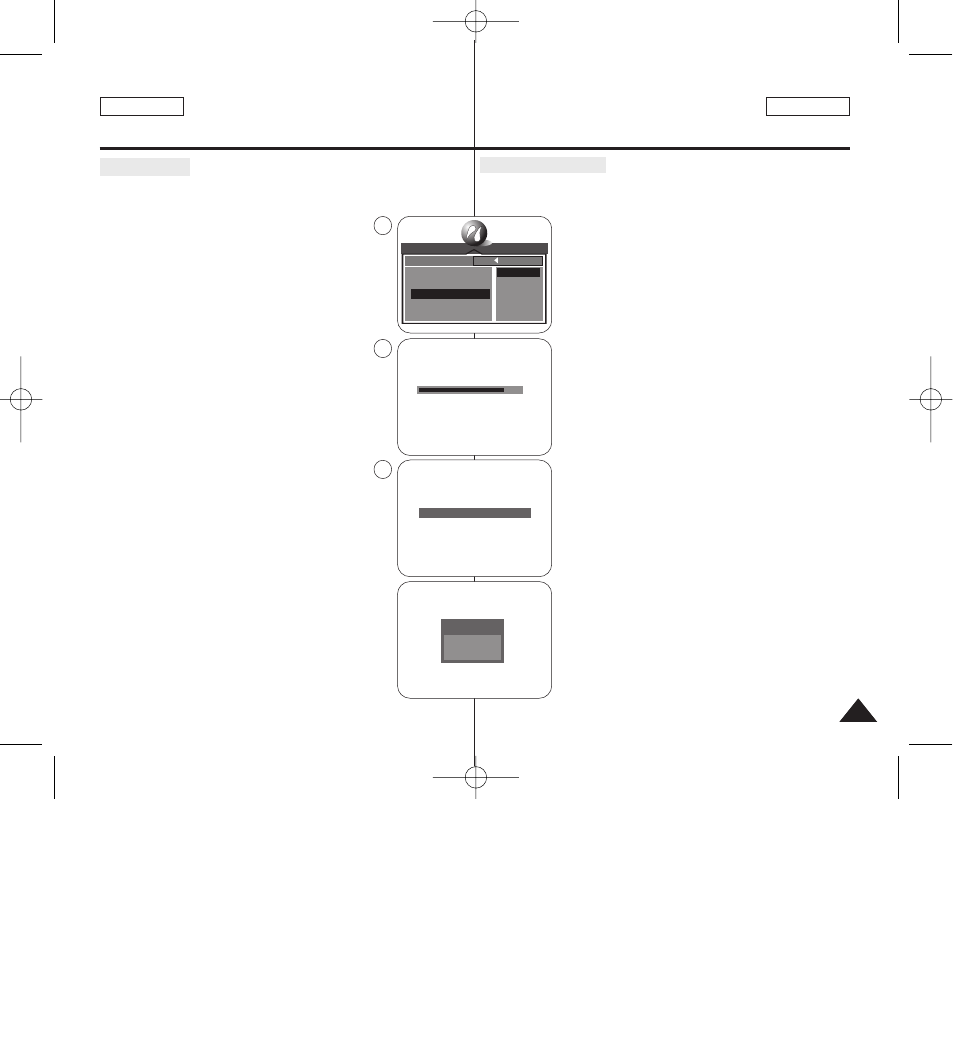
Digital Still Camera Mode :
Advanced Techniques
Modalidad de cámara
fotográfica digital: Técnicas avanzadas
139
139
ENGLISH
ENGLISH
ESPAÑOL
✤ After selecting images and the PRINTER SETUP settings, print your images
by choosing the PRINT menu.
1.In the PictBridge settings menu, move the Joystick
up or down to select PRINT.
■
The available options are listed: STANDARD and
INDEX.
2.Move the Joystick to the right.
3.Select the desired option moving the Joystick up or down,
then press the Joystick(OK).
■
If STANDARD is selected, standard image printing
will start.
■
If INDEX is selected, index printing on all the
selected images will start.
4.Progress Bar will be displayed.
5.To cancel the printing, press the MENU button.
■
If there is no selected image, NO IMAGE ! message
will be displayed. In that case, to go back to the
PictBridge main menu page, press the Joystick(OK).
6.After successfully printing images, the PictBridge
settings menu will be displayed.
[ Notes ]
■
If there is no selected image to print, the NO IMAGE !
message appears on the LCD screen.
■
If there is an error in the image, the FILE ERROR !
message appears on the LCD screen.
■
If an unrecoverable error occurred during printing, ERROR !
is displayed. Press the MENU button to return to the
PictBridge main menu.
■
If a recoverable error occurs during printing, a WARNING
message will be displayed with the RESUME and CANCEL
options. Press the Joystick(OK) to select RESUME, then
printing continues. Move the Joystick to the left to select
CANCEL, which stops the printing.
Printing Images
Impresión de imágenes
✤ Tras seleccionar imágenes y los ajustes de PRINTER SETUP (CONFIG.
IMPR.), imprima las imágenes eligiendo el menú PRINT (IMPRESIÓN).
1.En el menú de ajustes de PictBridge, mueva el Joystick
arriba o abajo para seleccionar PRINT (IMPRIMIR).
■
Aparece una lista con las opciones disponibles:
STANDARD (ESTÁNDAR) e INDEX (ÍNDICE).
2.Mueva el Joystick a la derecha.
3.Seleccione la opción que desee moviendo el Joystick
hacia arriba o hacia abajo y pulse el Joystick(OK).
■
Si se selecciona STANDARD (ESTÁNDAR), se
iniciará la impresión de una imagen estándar.
■
Si se selecciona INDEX (ÍNDICE), se iniciará la
impresión de todas las imágenes seleccionadas.
4.Aparecerá la barra de progreso.
5.Para cancelar la impresión, pulse el botón MENU.
■
Si no hay ninguna imagen seleccionada, aparecerá el
mensaje NO IMAGE (¡NO HAY IMAGEN!). En este
caso, para volver a la página del menú principal de
PictBridge, pulse el botón Joystick(OK).
6.Tras imprimir con éxito las imágenes, aparecerá el menú
de ajustes de PictBridge.
[Notas]
■
Si no hay ninguna imagen seleccionada que imprimir,
aparece el mensaje NO IMAGE ! (¡NO HAY IMAGEN !) en
la pantalla LCD.
■
Si existe un error en la imagen, aparece el mensaje FILE
ERROR ! (ERROR DE ARCHIVO !) en la pantalla LCD.
■
Si se produce un error irrecuperable durante la impresión,
aparece ERROR ! (ERROR !). Pulse el botón MENU para
volver al menú principal de PictBridge.
■
Si se produce un error irrecuperable durante la impresión,
aparecerá el mensaje WARNING (ADVERTENCIA) con las
opciones RESUME (REANUDAR) y CANCEL
(CANCELAR). Pulse el botón Joystick(OK) para
seleccionar RESUME (REANUDAR) y la impresión
continúa. Pulse el Joystick a la izquierda para seleccionar
CANCEL (CANCELAR), lo cual detiene la impresión.
PICT BRIDGE
SELECT
PRINTER SETUP
PRINT
DPOF PRINT
RESET
STANDARD
INDEX
BACK:
SET:OK
CANCEL : MENU
NO IMAGE !
EXIT : OK
01
WARNING
OK: RESUME
LEFT: CANCEL
2
4
5
00875K SCD6550 US+SPA~153 5/10/05 5:49 PM Page 139
