Samsung SCH-U940DBAVZW User Manual
Page 91
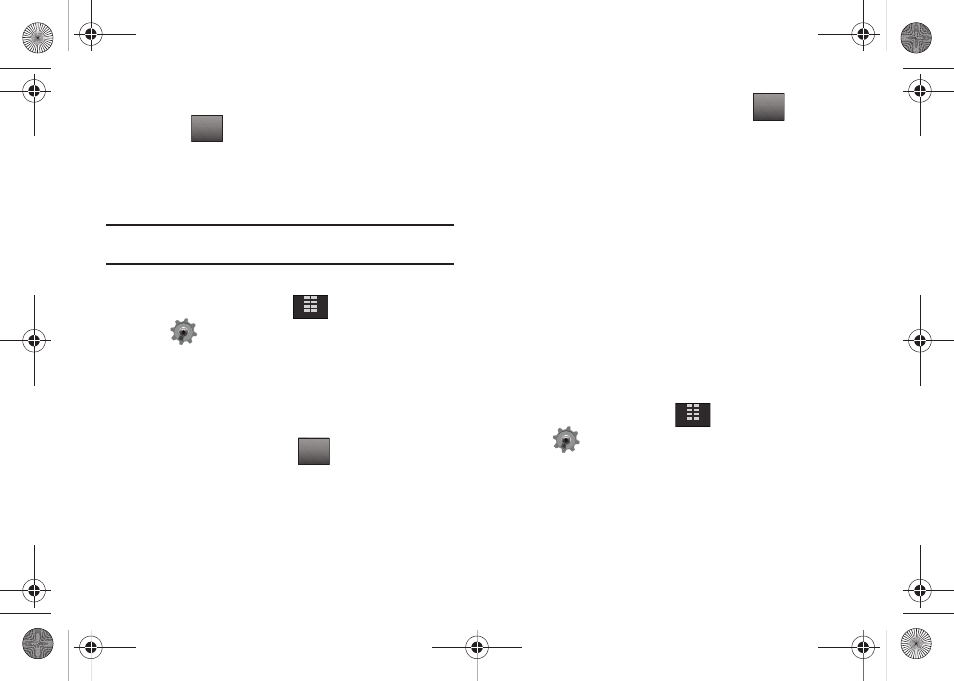
Changing Your Settings 88
9.
At the “RE-ENTER NEW CODE” prompt, re-enter lock code
and tap
.
“PHONE ONLY CODE SET” or “CALLS & SERVICES CODE
SET” message appears in the display confirming that your
lock code was changed.
Note: Your Glyde™ does not allow you to view the lock code for security
reasons. If you change the lock code, record the new code.
Restrictions
1.
From the Home screen, tap
MENU.
2.
Tap
Settings & Tools.
3.
Scroll the screen up and tap 7. Phone Settings.
4.
Tap 5. Security. You’re prompted to enter the lock code.
The default lock code is the last four digits of your
telephone number.
5.
Enter the Lock Code and tap
. Several security
menus appear in the display.
6.
Tap 2. Restrictions.
7.
Enter the Calls and Services Code then tap
. The
default calls and services code is the last four digits of your
telephone number.
The following options display:
• Location Setting: Options are Lock Setting and Unlock Setting.
• Calls: Options are Incoming Calls and Outgoing Calls.
• Messages: Options are Incoming Messages and Outgoing
Messages.
• Dial-Up Modem: Options are Allow All and Block All.
8.
Tap to make your selection.
Phone Lock Setting
Phone Lock Setting restricts the use of your Glyde
™
with the
exception of emergency outgoing calls to 911. You have to unlock
the Glyde
™
to place or receive a call.
1.
From the Home screen, tap
MENU.
2.
Tap
Settings & Tools.
3.
Scroll the screen up and tap 7. Phone Settings.
4.
Tap 5. Security. You’re prompted to enter the lock code.
The default lock code is the last four digits of your
telephone number.
DONE
MENU
DONE
DONE
MENU
u940.book Page 88 Monday, November 24, 2008 2:34 PM
