Samsung SCH-U940DBAVZW User Manual
Page 114
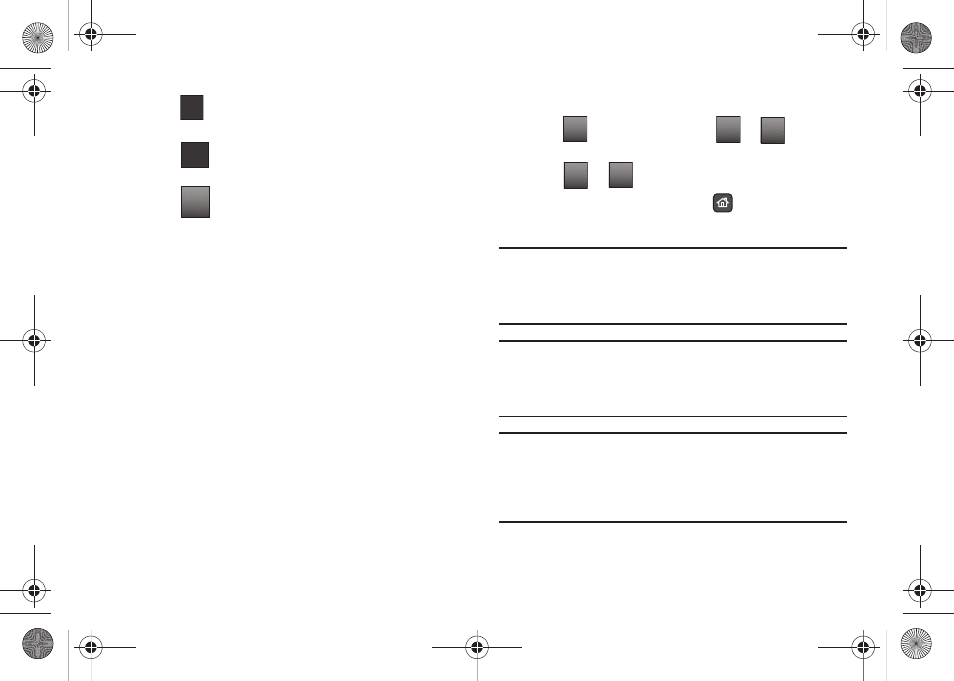
111
4.
Tap
to set the quality of the video. Options include:
Fine, Normal or Economy.
5.
Tap
to set the camcorder’s video resolution. Options
include: 320x240 and 176x144 (for Video Msg).
6.
Tap
to choose specific video settings. Tap the
navigation key up or down to advance to each setting
category, and to make selections within each category.
The following categories are available:
• Settings:
Allows you to customize your video settings.
–
Color Effects: Allows you to set this option from the following choices:
Normal, Black & White, Antique and Negative.
–
White Balance: Auto, Sunny, Cloudy, Tungsten, or Fluorescent.
–
Brightness: Allows you to set the brightness of the screen display.
–
Memory: Allows you to select the location for saved videos. Save to
phone or microSD™ card.
–
Auto Name: Allows you to set Auto Name to On or Off. The file is saved
and file name is selected automatically.
–
Icon Display: Allows you to hide or view the camcorder icons in the
display when recording a video. Display All, Partial, No Icons.
–
Sound Effect: Allows you to select the Start Sound and/or End Sound.
–
Reset Settings: Return camcorder options to default settings.
• Recording Time: Choose:
Limit for Send (for sending video
messages, up to 30 seconds), or For Save (up to 10 minutes).
• Self Timer:
Off, 3 Seconds, 5 Seconds, 10 Seconds
7.
Tap
to begin recording. Tap
or
at anytime
during the recording.
8.
Tap
or .
9.
To exit the camcorder, press the
Home key on the
front of the phone.
Note: If you receive an incoming call while using your camcorder, the video
recording is stopped. You will be presented with the call Ignore / Accept
screen. If you ignore the call, then you are given the choice to Save,
Play or Erase the video. If you accept the call, then your video is auto-
saved and the camcorder application exits in the background.
Note: If the battery level becomes too low while you are recording, the
recording is stopped and the video is auto-saved. The low battery
indicator will be displayed and you will exit from the camcorder
application. If your battery is too low, your Glyde™ will power down
without saving the video.
Note: If you receive a text message, a multi-media message or a voicemail
while you are recording, the video recording is stopped. You are given
the choice to View Now or View Later. If you choose later, you are given
the chance to Save, Play or Erase the video. If you want to view the
message now, the video is auto-saved and the camera application
exits in the background.
Quality
E
Resolution
176
176
144
144
Options
Options
REC
REC
Pause
Pause
STOP
STOP
Save
Save
Erase
Erase
u940.book Page 111 Monday, November 24, 2008 2:34 PM
