Creating and sending text messages, E, see “creating and sending text messages – Samsung SCH-U940DBAVZW User Manual
Page 65
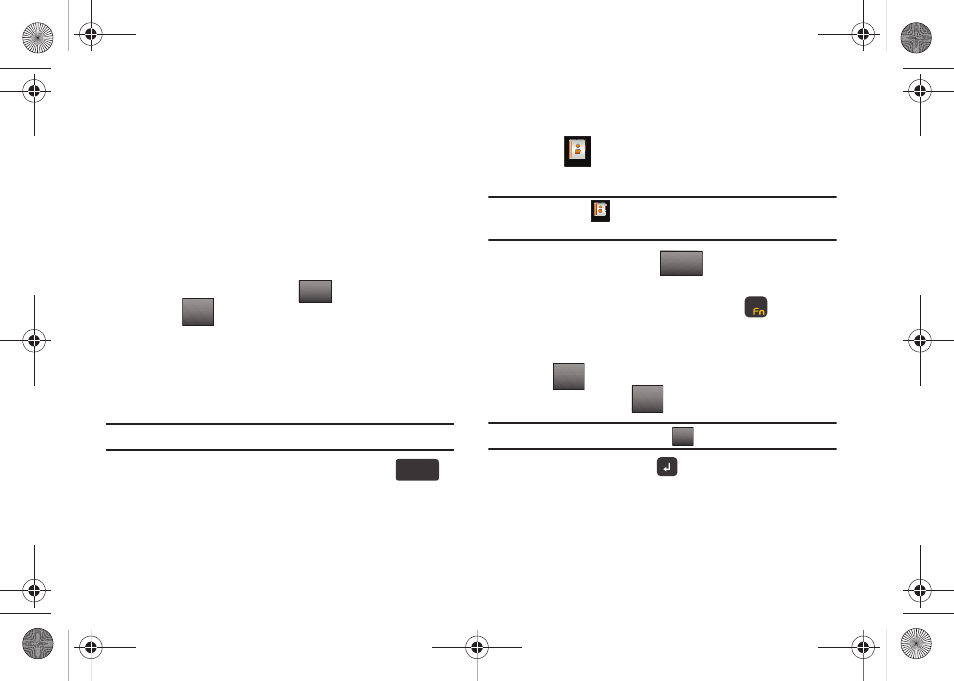
Messaging 62
• Add To Contacts: allows you to add the sending number to your
Contacts list.
• Erase Inbox: allows you to erase all unlocked messages from the
Inbox.
• Extract Addresses: allows you to extract addresses from the
phone message, and saves them to your Contact List.
• Messaging Font Size: allows you to set the messaging font size to
Normal, Small, or Large.
• Message Info: allows you to see information such as the number,
date and time of message, priority, message type, and size.
6.
With the message open, tap
to send a plain reply,
or tap
and select REPLY W. Copy to return a
message to the sender.
Creating and Sending Text Messages
You can send text messages to another mobile phone or to an
Email address.
Note: The QWERTY keyboard is recommended for creating text messages.
1.
With the slide open from the Home screen, tap
.
The New Text Message screen will appear.
2.
Use the QWERTY keyboard to enter the phone number or
Email address of the recipient, or tap the Contacts
button
(to the right of the To field) to select up to 10
contacts as recipients.
Note: You can tap the
button to the right of the To field to select
contacts as recipients.
3.
While in the To field, tap
to change Text Entry
Mode. Choose Abc, ABC, 123, Symbols and Domain
Extensions modes of text entry, or press
key to
switch from yellow numbers/symbols to white letters on
the QWERTY keyboard.
4.
Tap
to add a recipient From Contacts, Recent Calls
or Groups. and tap
.
Note: If you do not select an option, tap
to return to the message.
5.
If necessary, press the
Enter key to advance to the
Text field.
REPLY
REPLY
Options
Space
Contacts
Contacts
Contacts
Contacts
123/Sym
Add
DONE
Back
u940.book Page 62 Monday, November 24, 2008 2:34 PM
