Samsung SCH-U940DBAVZW User Manual
Page 112
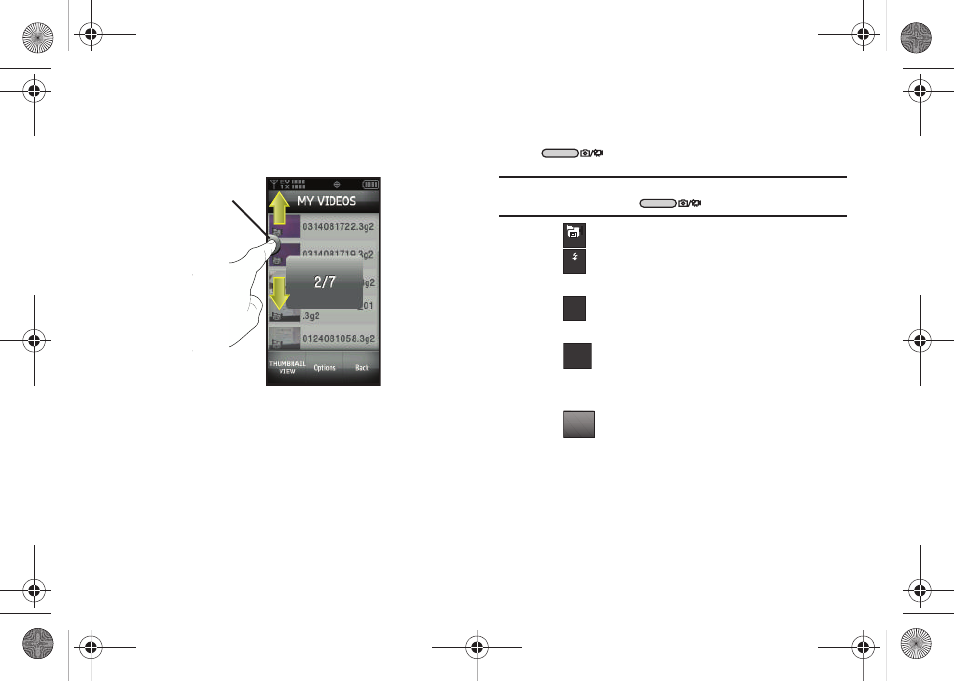
109
6.
Press and then slide the Accelerator Tab to the number
corresponding to the video you want to play. (The videos
are listed in numerical order.)
7.
Tap the video to play.
Take Picture
1.
From the Home screen, press the Camera/Camcorder key
on the lower right side of the phone.
Note: If you would like to switch to the camcorder, touch and hold the
Camera/Camcorder key
to launch camcorder.
2.
Tap
to activate the camcorder.
3.
Tap
to set the flash for the camera. Options include:
Off, Auto, Only This Shot or On.
4.
Tap
to set the quality of the picture. Options include:
Fine, Normal or Economy.
5.
Tap
to set the camera’s resolution for the pictures.
Options include: 1600x1200, 1280x960, 1024x768, 640x480,
320x240 and 176x144.
6.
Tap
to choose the specific camera settings. Tap the
navigation key up or down to advance to each setting
category, and to make selections within each category.
The following categories are available:
• Settings: Allows you to customize your image settings.
Accelerator
Tab
Mode
Flash
Quality
F
Resolution
176
176
144
144
Options
u940.book Page 109 Monday, November 24, 2008 2:34 PM
