Touch settings – Samsung SCH-U940DBAVZW User Manual
Page 85
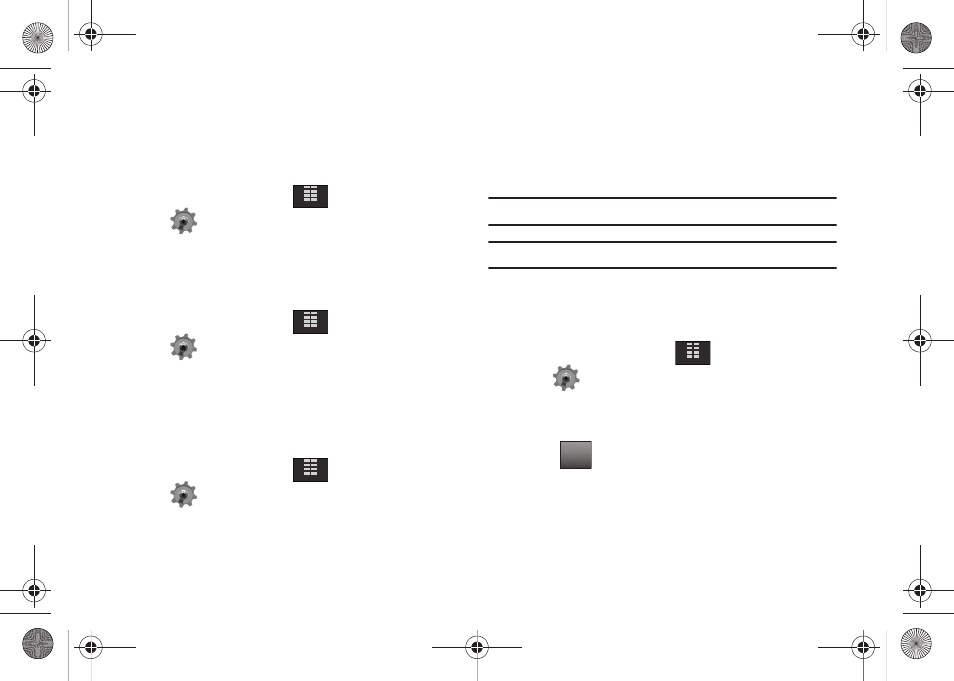
Changing Your Settings 82
Touch Settings
Touch Settings let you set options for: Auto Lock, Vibrate Level
and Sensitivity Level.
Auto Lock
1.
From the Home screen, tap
MENU.
2.
Tap
Settings & Tools.
3.
Tap 5. Touch Settings.
4.
Tap 1. Auto Lock. Tap On or Off.
Vibrate Level
1.
From the Home screen, tap
MENU.
2.
Tap
Settings & Tools.
3.
Tap 5. Touch Settings.
4.
Tap 2. Vibrate Level. To set the vibration level, tap Off, Low,
Medium or High.
Sensitivity Level
1.
From the Home screen, tap
MENU.
2.
Tap
Settings & Tools.
3.
Tap 5. Touch Settings.
4.
To set the Sensitivity Level for the touch screen:
• To increase sensitivity level, drag the slider to the right.
• To decrease sensitivity level, drag the slider to the left.
5.
Touch the square to test the sensitivity level.
Note: Default setting for Sensitivity Level is 5.
Warning!: Do not use excessive force when using the touch screen.
Calibration
Allows you to re-align the touch screen when the device is not
responding accurately to screen taps.
1.
From the Home screen, tap
MENU.
2.
Tap
Settings & Tools.
3.
Tap 5. Touch Settings.
4.
Tap 4. Calibration.
5.
Press
and follow the prompts.
MENU
MENU
MENU
MENU
OK
u940.book Page 82 Monday, November 24, 2008 2:34 PM
